
Sending Faxes
 |
|
To prevent missending of a fax, always press
 first. first.* Destinations set by the previous user may remain. |
 |
|
You need to complete some procedures before using fax functions. Configuring Initial Settings for Fax Functions
|
1.
Place the document(s). Placing Documents
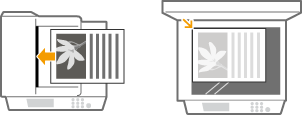
2.
Press  and tap <Fax>.
and tap <Fax>.
 and tap <Fax>.
and tap <Fax>.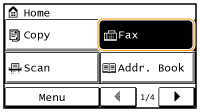
3.
Specify a destination.
 Specifying destinations using the numeric keys
Specifying destinations using the numeric keys
Enter the destination using the numeric keys, and tap <Apply>.
If you enter the wrong characters, press  . (Press to delete each character one by one; press and hold to delete all the input characters at once.)
. (Press to delete each character one by one; press and hold to delete all the input characters at once.)
 . (Press to delete each character one by one; press and hold to delete all the input characters at once.)
. (Press to delete each character one by one; press and hold to delete all the input characters at once.)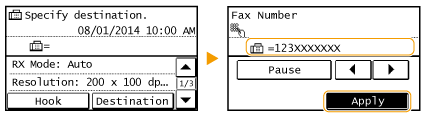
To send overseas

Enter the international access code, the country code, the area code, and the fax number to specify the destination.
|
1
|
Enter the international access code.
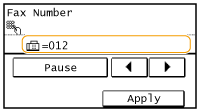 |
|
2
|
Tap <Pause>.
<p> (pause) is inserted between numbers. In this case, 012 will be dialed first, then 2 seconds later, the next number will be dialed.
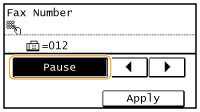  Inputting pauses is optional; however, consecutive numbers that are input without pauses may not be recognized correctly.
Pauses can be inserted continuously.
One pause inserts 2 seconds of waiting time. This time can be changed as necessary. Set Pause Time
|
|
3
|
Enter the country code, the area code, and the fax number.
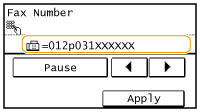 |
|
4
|
Tap <Pause> to insert a pause at the end of the fax number as necessary.
The waiting time inserted here is fixed to 10 seconds. This time cannot be changed.
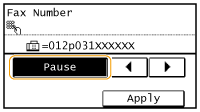 |
|
5
|
Tap <Apply>.
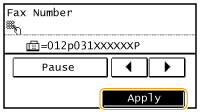 |

When <Confirm Entered Fax Number> is set to <On>, a screen appears that prompts you to enter the destination again (Checking Destinations before Sending Documents). Enter the same destination again for confirmation.
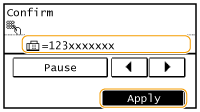
 Specifying Destinations from Address Book
Specifying Destinations from Address Book 
|
1
|
Tap <Destination>.
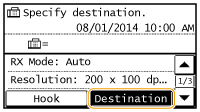 |
|
2
|
Tap <Specify from Address Book>.
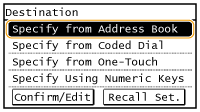 |
|
3
|
Use
 / / to select tab. to select tab.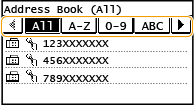 <All>
Displays all the destinations registered in the Address Book. For the marks beside the destinations, see the explanations below.
<
 > >Only destinations for one-touch dialing are displayed.
<A-Z>/<0-9>/<ABC> to <YZ>
Displays destinations with recipient names whose first characters correspond to the characters of the selected tab.
<
 > >Displays destinations for faxes.
<
 > >Displays a list of destinations registered in Group Dial.
|
|
4
|
Select a destination.
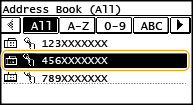 |
 Specifying Destinations Entering Coded Dial Numbers Directly
Specifying Destinations Entering Coded Dial Numbers Directly
|
1
|
Tap <Destination>.
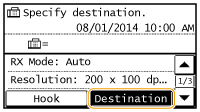 |
|
2
|
Tap <Specify from Coded Dial>.
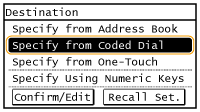 |
|
3
|
Use the numeric keys to enter a three-digit number (001 to 100), then tap <Apply>.
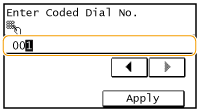 |
 Specifying Destinations from One-Touch
Specifying Destinations from One-Touch 
|
1
|
Tap <Destination>.
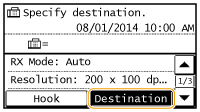 |
|
2
|
Tap <Specify from One-Touch>.
 |
|
3
|
Select a destination.
 |
4.
Specify the scanning settings as necessary.
Select the settings. Various Fax Settings
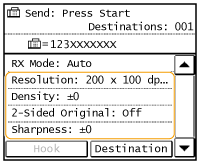
5.
Press  to start sending.
to start sending.
 to start sending.
to start sending.Scanning starts.
If you want to cancel sending, press 
 Tap <Yes>.
Tap <Yes>.

 Tap <Yes>.
Tap <Yes>. When placing documents in the feeder in step 1
When placing documents in the feeder in step 1
When scanning is complete, the faxes are sent.
 When placing documents on the platen glass in step 1
When placing documents on the platen glass in step 1
Follow the procedures below.
|
1
|
Select the document size.
When there is only one page to be scanned, proceed to step 3.
|
|
2
|
Place the next document on the platen glass, and press
 . .Repeat this step until you finish scanning all of the pages.
|
|
3
|
Tap <Start TX>.
The faxes are sent.
|
 |
|
If you always want to send faxes with the same settings:
If you want to sound an alarm when the handset is off the hook:
|