Adjusting Density Manually
You can manually adjust the density to the most appropriate level for the original.
Setting Density Before Copying
1.
Press [Copy].
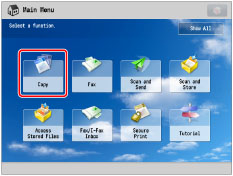
2.
Press [Options] → [Density].

3.
Press  or
or  to adjust the density for the original → press [OK] → [Close].
to adjust the density for the original → press [OK] → [Close].
 or
or  to adjust the density for the original → press [OK] → [Close].
to adjust the density for the original → press [OK] → [Close]. 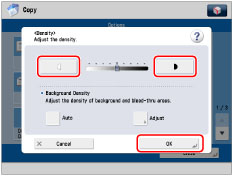
The density becomes lighter as the indicator is moved to the left and darker as the indicator is moved to the right.
Setting Density During Copying
1.
Press  or
or  to adjust the density for the original.
to adjust the density for the original.
 or
or  to adjust the density for the original.
to adjust the density for the original.
The density becomes lighter as the indicator is moved to the left and darker as the indicator is moved to the right.
|
IMPORTANT
|
|
You cannot change the density while printing with [Secure Watermark] set.
If you change the density in [Options], adjusting the density during copying may not have any effect on the output.
|
|
IMPORTANT
|
|
For information on the modes which cannot be set in combination with this mode, see "Unavailable Combination of Functions."
|
|
NOTE
|
|
If you want to adjust the background density, see "Adjusting Background Density."
|