Paper Selection
As an example, the procedure for printing JPEG and TIFF files that are stored in memory media is explained in this section.
|
IMPORTANT
|
|
Be sure to correctly set the paper type. If the type of paper is not set correctly, it could adversely affect the quality of the image. Moreover, the fixing unit may become dirty, or the paper could jam, and a service repair may be needed.
|
1.
Press [Access Stored Files] → [Memory Media].

2.
Select the desired memory media → select the location where the file you want to print is stored.
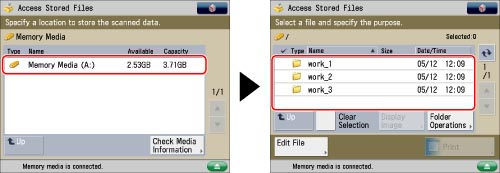
3.
Slect the desired file → press [Print].

4.
Select the desired paper size.
If you select a PDF or XPS file, or if you want to select the paper size again, press [Select Paper] on the Print Settings screen → select the desired paper size.
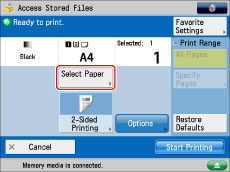
|
NOTE
|
|
If paper is being fed from the multi-purpose tray for the current job, you can select the paper for the next job from [Change MP Tray Paper]. (See "Reserving a Print Job Using the Multi-Purpose Tray.")
|
Selecting a paper size that is loaded in a paper drawer:
Select the desired paper size.
|
NOTE
|
|
If [Paper Drawer Auto Selection On/Off] is set to 'Off' for a particular paper source, you cannot print on paper loaded in that paper source in the Automatic Paper Selection mode. (See "Enabling Paper Drawer Auto Selection.") Also, even if [Paper Drawer Auto Selection On/Off] is set to 'On' for a paper source, depending on the paper type, automatic paper selection may not be performed. To use paper loaded in a paper drawer for which automatic paper selection cannot be performed, manually specify the paper drawer and perform printing.
Icons indicating the type of paper loaded in each paper drawer can be displayed on paper selection screens, if you store that information into the machine beforehand. (See "Registering/Editing Custom Paper Types.")
 indicates that the paper is loaded horizontally. indicates that the paper is loaded horizontally. |
Selecting a paper size that is loaded in the multi-purpose tray:
Select the multi-purpose tray.
Select the paper currently loaded in the multi-purpose tray as shown below.
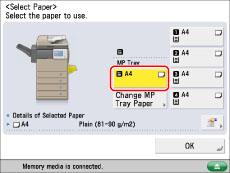
|
NOTE
|
|
If the paper loaded in the multi-purpose tray is not the paper that you want to specify, remove any paper and load the paper you want to specify into the multi-purpose tray. (See "Loading Paper into the Multi-Purpose Tray.")
If paper is being fed from the multi-purpose tray for the current job, you can select the paper for the next job from [Change MP Tray Paper]. (See "Reserving a Print Job Using the Multi-Purpose Tray.")
|
5.
Press [OK].
|
IMPORTANT
|
|
For information on the modes which cannot be set in combination with this mode, see "Unavailable Combination of Functions."
|
|
NOTE
|
|
If [Register Multi-Purpose Tray Defaults] is set to 'On' in [Preferences] (Settings/Registration), the stored default values appear. (See "Registering Multi-Purpose Tray Default Settings.")
For instructions on loading paper into the multi-purpose tray, see "Loading Paper into the Multi-Purpose Tray."
For more information on paper types, see "Available Paper Stock."
|