Common Communication Settings for E-Mail/I-Fax
1.
Press  (Settings/Registration).
(Settings/Registration).
 (Settings/Registration).
(Settings/Registration). 2.
Press [Function Settings] → [Send] → [E-Mail/I-Fax Settings].
3.
Press [Communication Settings] → set the e-mail server.
The machine supports POP3, and can also function as an SMTP receive server.
|
NOTE
|
|
The machine can only receive I-faxes and communication error notices.
|
Using the machine as an SMTP receive server:
Press [On] for <SMTP RX> → [Off] for <POP>.
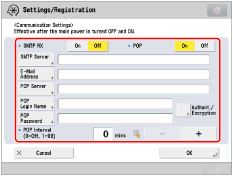
Press [E-Mail Address].
Enter the e-mail address → press [OK].
Press [Authent./Encryption] → set <Allow SSL (SMTPReceive)> → press [OK].
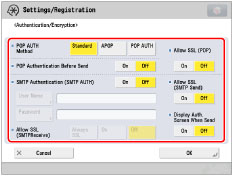
If you select [Always SSL] for <Allow SSL (SMTPReceive)>, only reception of data encrypted using SSL is allowed, and communications not using SSL from the host are rejected.
If you select [On] for <Allow SSL (SMTPReceive)>, receiving SSL encrypted data may only be allowed when there is a request from the host.
If you select [On] for <Allow SSL (SMTPReceive)>, receiving SSL encrypted data may only be allowed when there is a request from the host.
|
NOTE
|
|
To use the SMTP receiving function, it is necessary to register the host name for the machine to the DNS server. (See "TCP/IPv4 Settings" and "TCP/IPv6 Settings.")
Even if you select [On] for <Allow SSL (SMTPReceive)>, the data will not be encrypted if the SMTP host does not support encryption.
To select [Always SSL] or [On] for <Allow SSL (SMTPReceive)> to allow SSL transmission, it is necessary to generate a key pair in advance. To generate a key pair, see "Generating a Key Pair and Server Certificate" or "Registering a Key Pair File and Server Certificate File Installed from a Computer."
|
Using a POP server to receive communications:
Press [Off] for <SMTP RX> → [On] for <POP>.
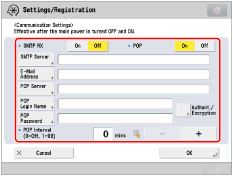
Press [E-Mail Address].
Enter the e-mail address → press [OK].
Press [POP Server].
Enter the IP address or name for the POP server → press [OK].
Press [POP Login Name].
Enter the POP login name → press [OK].
Press [POP Password].
Enter the POP password → press [OK].
Specify the time interval to automatically check the POP server in <POP Interval>.
Press [Authent./Encryption] → set <POP AUTH Method>.
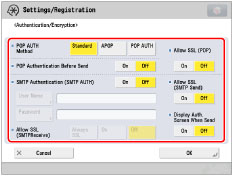
Set <Allow SSL (POP)> → press [OK].
If you want to send encrypted data, set <POP> to 'On'.
|
IMPORTANT
|
|
If you set less than 10 minutes (excluding '0 min') for <POP Interval>, the machine will not enter a complete Sleep mode.
|
|
NOTE
|
|
Even if you select [On] for <Allow SSL (POP)>, the data will not be encrypted if the POP server does not support encryption.
|
Logging in to a POP server before sending (POP before SMTP):
Press [Off] for <SMTP RX> → [On] for <POP>.
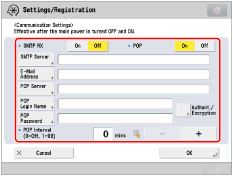
Press [SMTP Server].
Enter the IP address or name for the SMTP server → press [OK].
Press [E-Mail Address].
Enter the e-mail address → press [OK].
Press [POP Server].
Enter the IP address or name for the POP server → press [OK].
Press [POP Login Name].
Enter the POP login name → press [OK].
Press [POP Password].
Enter the POP password → press [OK].
Specify the time interval to automatically check the POP server in <POP Interval>.
Press [Authent./Encryption] → set <POP AUTH Method>.
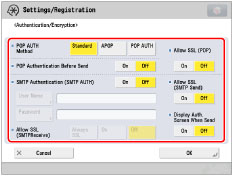
Press [On] for <POP Authentication Before Send> → [Off] for <SMTP Authentication (SMTP AUTH)>.
Set <Allow SSL (POP)> → <Allow SSL (SMTP Send)> → press [OK].
If you want to send encrypted data, set <Allow SSL (POP)> or <Allow SSL (SMTP Send)> to 'On'.
|
NOTE
|
|
Even if you select [On] for <Allow SSL (SMTP Send)>, the data will not be encrypted if the SMTP host does not support encryption.
Even if you select [On] for <Allow SSL (POP)>, the data will not be encrypted if the POP server does not support encryption.
|
Logging in to an SMTP server before sending (SMTP Authentication):
Press [SMTP Server].
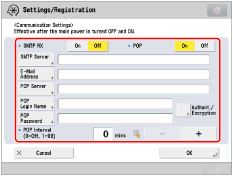
Enter the IP address or name for the SMTP server → press [OK].
Press [E-Mail Address].
Enter the e-mail address → press [OK].
Press [Authent./Encryption] → [Off] for <POP Authentication Before Send>.
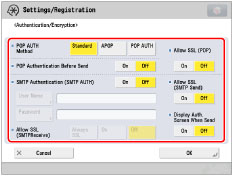
Press [On] for <SMTP Authentication (SMTP AUTH)> → [User Name].
Enter the user name for logging in to the SMTP server → press [OK].
If you are using a Microsoft SMTP server, enter the user name using the following format: user name@domain name. For more information, confirm the Microsoft SMTP server settings.
Press [Password].
Enter the password for logging in to the SMTP server → press [OK].
Set <Allow SSL (SMTP Send)> → <Display Auth. Screen When Send> → press [OK].
If you want to send encrypted data, set <Allow SSL (SMTP Send)> to 'On'.
If you want to display the authentication screen when sending, set <Display Auth. Screen When Send> to 'On'.
|
NOTE
|
|
Even if you select [On] for <Allow SSL (SMTP Send)>, the data will not be encrypted if the SMTP host does not support encryption.
|
Sending without authenticating:
Press [SMTP Server].
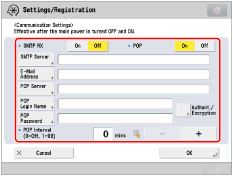
Enter the IP address or name for the SMTP server → press [OK].
Press [E-Mail Address].
Press [Authent./Encryption] → [Off] for <POP Authentication Before Send>.
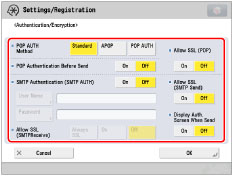
Press [Off] for <SMTP Authentication (SMTP AUTH)>.
Set <Allow SSL (SMTP Send)> → press [OK].
If you want to send encrypted data, set <Allow SSL (SMTP Send)> to 'On'.
4.
Press [OK].
|
NOTE
|
|
This mode is enabled only after you restart the machine. For instructions on restarting the machine (turning the main power switch OFF, and then ON), see "How to Turn ON the Main Power."
|