
Entering Text
This section describes how to enter text and numbers.
 |
|
You can connect a USB keyboard to enter characters from a keyboard. Entering Characters Using a USB Keyboard
|

Switching the Type of Text
Tap <A/a/12> to switch the type of text that is entered. The currently selected type of text is indicated by the "A", "a", or "12" displayed above and to the right of the text input field.
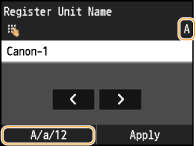
 |
|
You can also press
 to switch the type of text. to switch the type of text. |
Types of Text That Can Be Entered
The text that can be entered using the numeric keys and  are listed below.
are listed below.
 are listed below.
are listed below.|
Key
|
A
|
a
|
12
|
 |
@ . - _ /
|
1
|
|
 |
ABC
|
abc
|
2
|
 |
DEF
|
def
|
3
|
 |
GHI
|
ghi
|
4
|
 |
JKL
|
jkl
|
5
|
 |
MNO
|
mno
|
6
|
 |
PQRS
|
pqrs
|
7
|
 |
TUV
|
tuv
|
8
|
 |
WXYZ
|
wxyz
|
9
|
 |
(Not available)
|
0
|
|
 |
(space) -.*#!",;:^`_=/|'?$@%&+\~()[]{}<>
|
(Not available)
|
|
 |
|
Press
 when the type of text that is entered is <A> or <a> to display enterable symbols in the screen. Tap symbols to enter. when the type of text that is entered is <A> or <a> to display enterable symbols in the screen. Tap symbols to enter.You can also press
 to switch the type of text. to switch the type of text. |
Deleting Text
One character is deleted each time  is pressed. Press and hold
is pressed. Press and hold  to delete all of the entered text.
to delete all of the entered text.
 is pressed. Press and hold
is pressed. Press and hold  to delete all of the entered text.
to delete all of the entered text.Moving the Cursor (Entering a Space)
Tap where you want the cursor to move to. To enter a space, move the cursor to the end of the text, and tap  .
.
 .
.Example of Entering Text and Numbers
Example: "Canon-1"
|
1
|
Tap <A/a/12> (or
 ) repeatedly until <A> is selected. ) repeatedly until <A> is selected. |
|
2
|
Press
 repeatedly until the letter "C" is selected. repeatedly until the letter "C" is selected. |
|
3
|
Tap <A/a/12> (or
 ) repeatedly until <a> is selected. ) repeatedly until <a> is selected. |
|
4
|
Press
 repeatedly until the letter "a" is selected. repeatedly until the letter "a" is selected. |
|
5
|
Press
 repeatedly until the letter "n" is selected. repeatedly until the letter "n" is selected. |
|
6
|
Press
 repeatedly until the letter "o" is selected. repeatedly until the letter "o" is selected. |
|
7
|
Press
 repeatedly until the letter "n" is selected. repeatedly until the letter "n" is selected. |
|
8
|
Press
 repeatedly until the symbol "-" is selected. repeatedly until the symbol "-" is selected. |
|
9
|
Tap <A/a/12> (or
 ) repeatedly until <12> is selected. ) repeatedly until <12> is selected. |
|
10
|
Press
 . . |
|
11
|
Tap <Apply>.
|