Setting the System Manager ID
System Manager ID is a department ID intended exclusively for Administrators with full access privileges. A default ID and PIN are set to the machine beforehand that you should change. The System Manager ID settings information is critical to the security of the machine, so make sure that only Administrators know the System Manager ID and PIN.
1
Tap <Menu>.
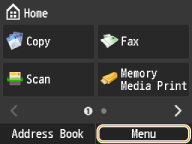
2
Tap <System Management Settings>.
3
Enter the System Manager ID and PIN with the numeric keys and press  .
.
 .
.The default ID and PIN are both "7654321".
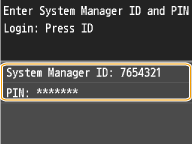
4
Select <System Manager Information Settings>  <System Manager ID and PIN>.
<System Manager ID and PIN>.
 <System Manager ID and PIN>.
<System Manager ID and PIN>.5
Change the System Manager ID and PIN.
Specify the <System Manager ID>, and then specify the <System Manager PIN>.
Enter a number of up to seven digits using the numeric keys, and tap <Apply>.
When <PIN (Confirm)> is displayed, enter the PIN once again to confirm.
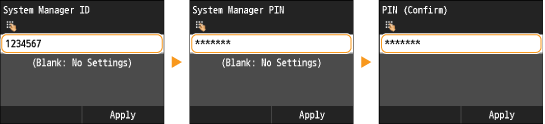

You cannot register an ID or PIN that consists only of zeros, such as "00" or "0000000".
 Setting the System Manager Name
Setting the System Manager Name
|
1
|
Tap <System Manager Name>.
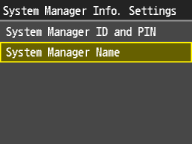 |
|
2
|
Enter up to 32 characters for the System Manager Name, and tap <Apply>. Entering Text
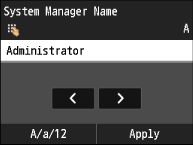 |
 |
Configuring settings via the Remote UIEnter the System Manager ID and PIN in [System Manager Mode] in the Remote UI and log on. Click [Settings/Registration]
 [System Management] [System Management]  [Edit...] and configure settings on the displayed screen. [Edit...] and configure settings on the displayed screen.By using the Remote UI, you can register a variety of information, including contact information, Administrator comments, the installation location of the machine, as well as to the settings that you can register by using the operation panel. The registered information can be viewed on the [Device Information] page of the Remote UI. Checking System Manager Information
If the optional Copy Card Reader is attached after you changed the System Manager ID and System PINThe System Manager ID and System PIN will be returned to the default setting of "7654321".
|