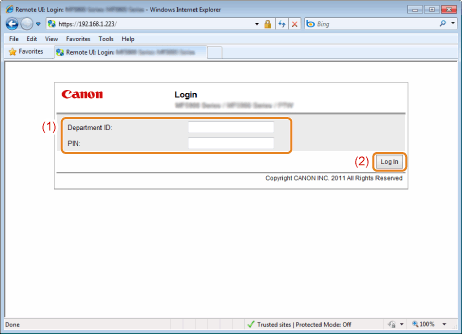Starting the Remote UI
|
IMPORTANT
|
Before using the Remote UICheck the IP address of the machine.
Ask your network administrator when you are not sure of the IP address of the machine.
|
1
Configure a network connection.
2
Start the Web browser.
3
Enter "http://IP address of the machine/" in the address field and press the [ENTER] key on the keyboard.
Input Example: http://192.168.0.215/
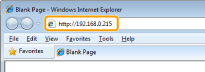
4
Log on to the Remote UI.
When the department ID management is not set
|
(1)
|
Select [Management Mode] or [End-User Mode].
|
|
(2)
|
[Management Mode]:
Enter [System Manager ID] and [System Manager PIN]. [End-User Mode]:
Enter [User Name]. |
|
(3)
|
Click [Log In].
|
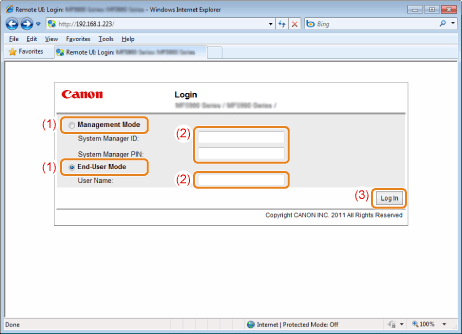
|
[Management Mode]
|
You can perform all the operations and settings of the Remote UI.
|
|
[End-User Mode]
|
Allow checking the device status, confirming settings, and viewing jobs. You can also handle the jobs queued by your user name that you enter upon logon.
|
When the department ID management is set
|
(1)
|
Enter [Department ID] and [PIN].
|
|
(2)
|
Click [Log In].
|