Selecting the Connection Method (LPD/RAW/WSD)
Select one of the following printing methods over a TCP/IP network.
LPD
RAW
WSD
1
Start the Remote UI and log on in system manager mode.
2
Click [Settings/Registration].
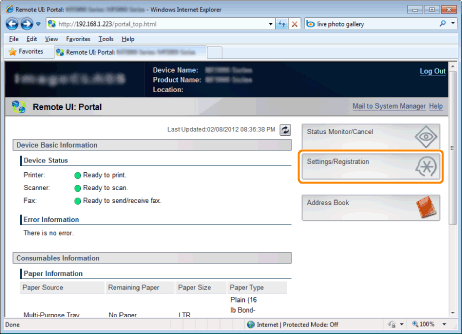
3
Click [Network Settings] -> [TCP/IP Settings].
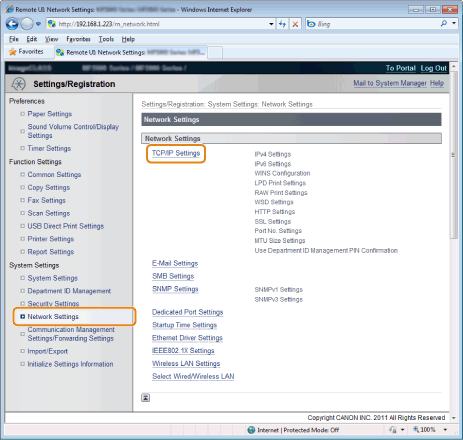
4
Configure the protocol settings.
To set up LPD printing
|
(1)
|
Click [Edit] in [LPD Print Settings].
|
|
(2)
|
When using LPD printing
Select the [Use LPD Print] check box. When not using LPD printing
Clear the [Use LPD Print] check box. |
|
(3)
|
Click [OK].
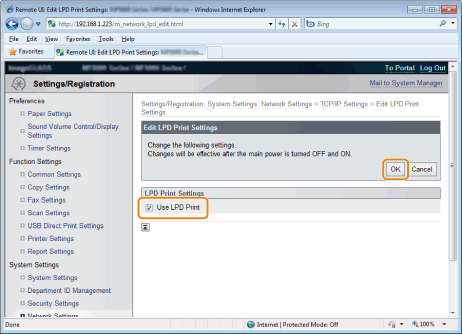 |
|
(4)
|
Proceed to Step 5 .
|
To set up RAW printing
|
(1)
|
Click [Edit] in [RAW Print Settings].
|
|
(2)
|
When using RAW printing
Select the [Use RAW Print] check box. When not using RAW printing
Clear the [Use RAW Print] check box. |
|
(3)
|
Click [OK].
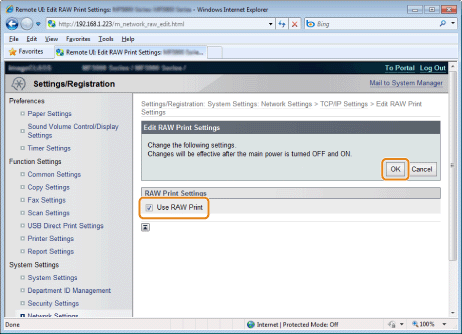 |
|
(4)
|
Proceed to Step 5 .
|
To set up WSD Printing
|
(1)
|
Click [Edit] in [WSD Settings].
|
|
(2)
|
When Use WSD Printing
Select the [Use WSD Printing] check box.
When Not Using WSD Printing
Clear the [Use WSD Printing] check box.
|
|
(3)
|
Select the [Use WSD Browsing] check box to obtain information about the machine using the WSD port. (Once the [Use WSD Printing] check box is selected, it cannot be cleared.)
|
|
(4)
|
When Use WSD Scanning
Select the [Use WSD Scanning] check box.
When Not Using WSD Scanning
Clear the [Use WSD Scanning] check box.
|
|
(5)
|
Select the [Use Computer Scanning] check box to use a computer scanner. (Once the [Use WSD Scanning] check box is selected, it cannot be cleared.)
|
|
(6)
|
Select the [Use Multicast Discovery] check box to respond to a multicast search request.
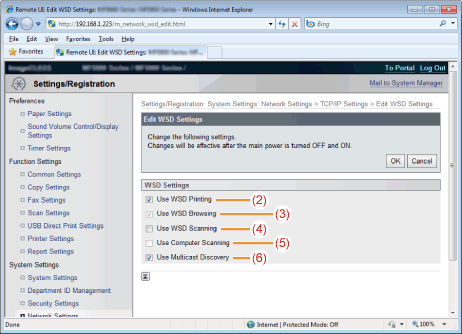 |
|
(7)
|
Click [OK].
|
|
(8)
|
Proceed to Step 5 .
|
Restart the machine.
Turn OFF the machine and wait for at least 10 seconds before turning it back ON.