Registering a Person in an Address Book (PC Fax)
You can register addresses for individual people in the address book.
1.
Click [Edit Address Book] -> [Add Person].
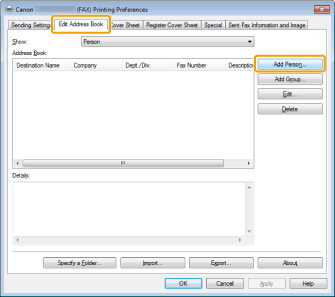
|
NOTE
|
|
See "Faxing (PC Fax)" or"Specifying the Default Fax Settings (PC Fax)" on how to display the [Edit Address Book] tab.
|
2.
Enter information about the new person.
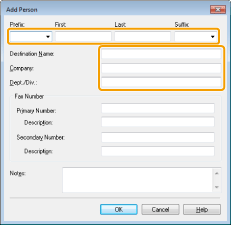
3.
Enter the fax number.
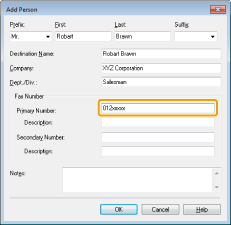
You can also enter information concerning the fax number in [Description].
|
NOTE
|
|
You can register two fax numbers: a primary number and a secondary number.
|
4.
Enter any additional information about the person in [Notes].
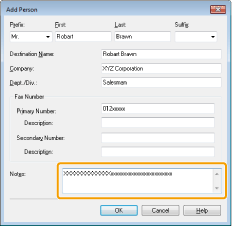
5.
Click [OK].
|
NOTE
|
|
You can register up to 3000 address entries for individual people.
To delete a registered item from the address book, select the item from the address book list and click [Delete].
If you specify two fax numbers for a single individual destination, two fax numbers with the same name will be displayed in the address book.
You cannot access or edit the address book if you do not have access permission to the destination folder of the address book. If this is the case, log on as user having access permission to the folder, or click [Specify a Folder] in the [Edit Address Book] tab and change the destination folder of the address book to a folder that you have write permission for (see "Changing the Address Book Export Destination (PC Fax)").
You can also edit previously registered single person addresses. For more information, click [Help] in the bottom right-hand corner of the fax driver window to view the online help.
The display may differ according to the operating system and system environment.
|