Exporting Address Book Entries (PC Fax)
You can save data registered in the address book as a CSV (*.csv) file or a Canon Address Book file (*.abk). You can use the saved file in other applications.
1.
Click [Edit Address Book] -> [Export].
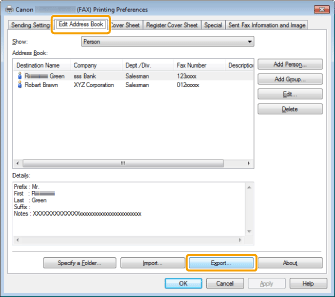
|
NOTE
|
|
See "Faxing (PC Fax)" or "Specifying the Default Fax Settings (PC Fax)" on how to display the [Edit Address Book] tab.
If you have selected [Protect with Password when Exporting Address List] in the [Security Settings] dialog box of the [Special] tab, a dialog box for entering a password is displayed when you click [Export]. For details, see the online help (see the "Viewing the Online Help (PC Fax)").
|
2.
Enter the file name -> click [Save].
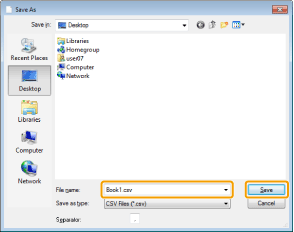
Select the type of the file to export from [Save as type]: CSV Files (*.csv) or Canon Address Book (*.abk)
If you have selected a CSV file, specify the separators used in the file.
The specified address book is saved as a file.
|
NOTE
|
|
You cannot access or edit the address book if you do not have access permission to the destination folder of the address book. If this is the case, log on as a user having access permission to the folder, or click [Specify a Folder] in the [Edit Address Book] tab, and change the destination folder of the address book to a folder that you have write permission for (see "Changing the Address Book Export Destination (PC Fax)").
The display may differ according to the operating system and system environment.
|