Restricting Sending/Receiving to/from Specific IP Addresses
Select [Reject] or [Allow] for sending/receiving data to/from this product. You can specify the exception IP address for [Reject] and [Allow] respectively.
Specify IP addresses using the Remote UI. You can only choose to enable or disable this feature from the operation panel.
|
NOTE
|
||||||||||
Setting the IPv4 address
|
||||||||||
Setting the IPv6 address
|
Registering from the Remote UI
1
Start the Remote UI and log on in the system manager mode.
2
Click [Settings/Registration].

3
Click [Security Settings] -> [IP Address Filter].
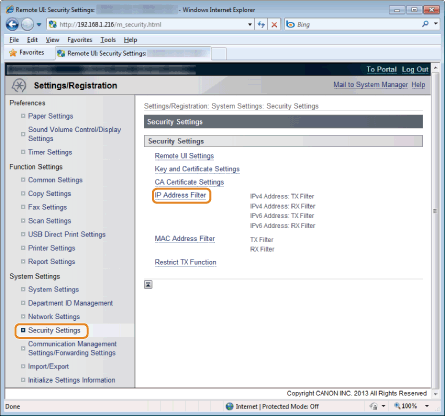
4
Click [Edit] in the filter which you want to specify.
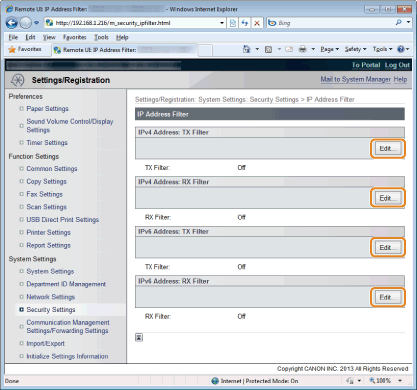
5
Set the filter.
|
(1)
|
Select the [Use Filter] check box.
|
|
(2)
|
Select the [Reject] or [Allow] check box.
|
For IPv4 addresses
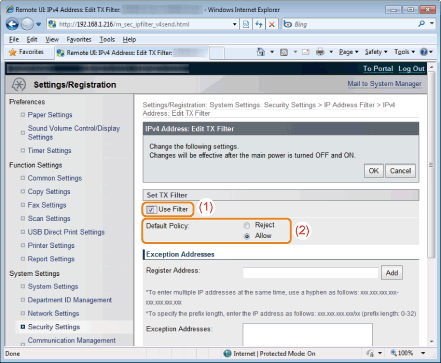
For IPv6 addresses
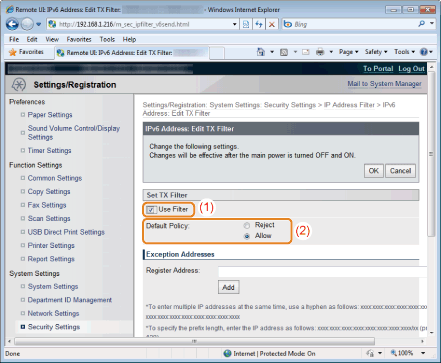
|
[Reject]
|
Allow accessing only from computers of which addresses specified in [Exception Addresses].
|
|
[Allow]
|
Reject accessing from computers of which addresses specified in [Exception Addresses].
|
6
Specify IP addresses.
To specify IPv4 addresses:
|
(1)
|
Enter the IP address to be excepted.
|
|
(2)
|
Click [Add].
|
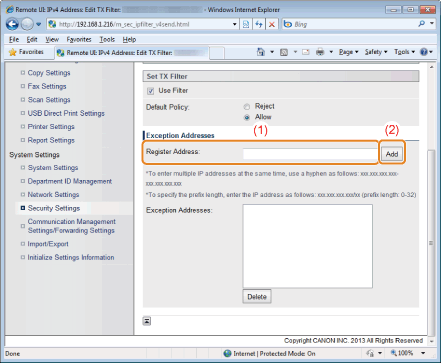
Refer to the following table to enter IPv4 addresses.
|
Input Method
|
|
|
Single Address
|
Enter the IP address by adding periods between the numbers.
For example, "192.168.0.10"
|
|
Multiple Addresses
|
Enter multiple addresses sequentially by adding hyphens between the addresses.
This specifies the range of IP Addresses to be excepted. For example, "192.168.0.10-192.168.0.20"
|
|
Prefix Address
|
Add a slash after Prefix Address and put Prefix Length after the slash to specify an IPv4 address prefix.
This specifies the prefix to be excepted. For example, "192.168.0.10/24"
|
To specify IPv6 addresses:
|
(1)
|
Enter the IP address to be excepted.
|
|
(2)
|
Click [Add].
|
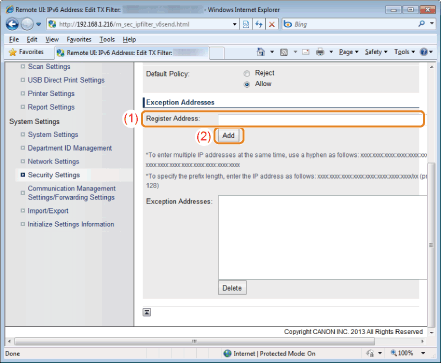
Refer to the following table to enter IPv6 addresses.
|
Input Method
|
|
|
Single Address
|
Enter the IP address by adding colons between the groups.
For example, "fe80::10"
|
|
Multiple Addresses
|
Enter multiple addresses sequentially by adding hyphens between the addresses.
This specifies the range of IP Addresses to be excepted. For example, "fe80::10-fe80::20"
|
|
Prefix Address
|
Add a slash after Prefix Address and put Prefix Length after the slash to specify an IPv6 address prefix.
This specifies the prefix to be excepted. For example, "fe80::10/64"
|
|
NOTE
|
||||
To delete registered IP addresses
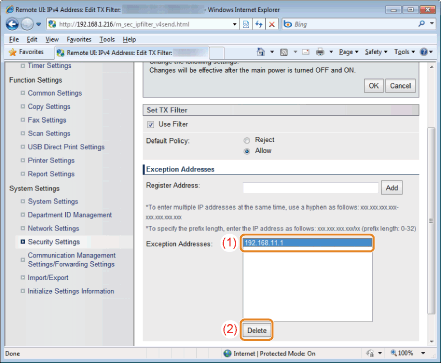 |
7
Click [OK].
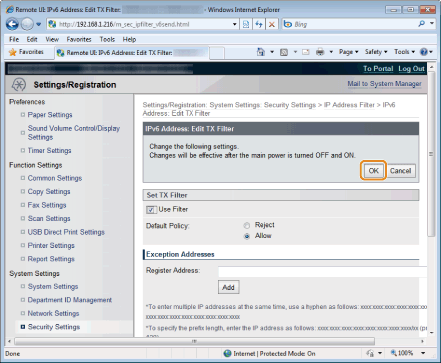
8
Restart the machine.
It is necessary to restart the machine to take effect the settings.
Turn OFF the machine and wait for at least 10 seconds before turning it back ON.
Turn OFF the machine and wait for at least 10 seconds before turning it back ON.
Registering from the operation panel
|
IMPORTANT
|
When the setup is completeRestart the machine to take effect the settings.
|
1
Press [ ] (Menu).
] (Menu).
 ] (Menu).
] (Menu).2
Select <System Settings> using [ ] or [
] or [ ] and press [OK].
] and press [OK].
 ] or [
] or [ ] and press [OK].
] and press [OK].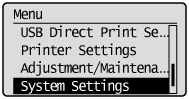
When the system manager ID and system manager PIN are specified
Use the numeric keys to enter the ID and number, and then press [ ] (Log In/Out).
] (Log In/Out).
 ] (Log In/Out).
] (Log In/Out).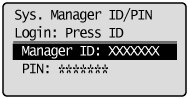
3
Select <Security Settings> using [ ] or [
] or [ ] and press [OK].
] and press [OK].
 ] or [
] or [ ] and press [OK].
] and press [OK].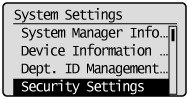
4
Select <IPv4 Address Filter> or <IPv6 Address Filter> using [ ] or [
] or [ ] and press [OK].
] and press [OK].
 ] or [
] or [ ] and press [OK].
] and press [OK].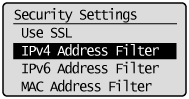
5
Select <Send Filter> or <Receive Filter> using [ ] or [
] or [ ] and press [OK].
] and press [OK].
 ] or [
] or [ ] and press [OK].
] and press [OK].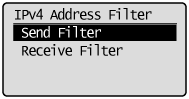
6
Select <Off> or <On> using [ ] or [
] or [ ] and press [OK].
] and press [OK].
 ] or [
] or [ ] and press [OK].
] and press [OK].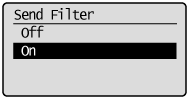
|
<Off>
|
IP Address filter is not available.
|
|
<On>
|
IP Address filter is available.
|
Press [ ] (Menu) to close the menu screen.
] (Menu) to close the menu screen.
 ] (Menu) to close the menu screen.
] (Menu) to close the menu screen.8
Restart the machine.
It is necessary to restart the machine to take effect the settings.
Turn OFF the machine and wait for at least 10 seconds before turning it back ON.
Turn OFF the machine and wait for at least 10 seconds before turning it back ON.
