Entering the PIN Code in the Wireless LAN Router/Access Point
Information of the wireless LAN router or access point can be set from a computer connected to the wireless LAN router or access point.
The contents described in this chapter are only examples. When setting up, be sure to read the instruction manual of the wireless LAN or access point you are using.
1
Start the Web browser by using the computer connected to the wireless LAN router or access point.
2
Enter "http://<IP address of the Wireless LAN Router/Access Point>/" in the address field and press the [ENTER] key on the keyboard.
If the IP address on the wireless LAN router or access point are not changed:
See the instruction manual of the wireless LAN router or access point, or contact the manufacturer.
If the IP address on the wireless LAN router or access point are changed:
Enter the changed IP address.
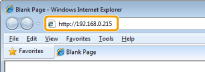
3
When the authentication screen is displayed, enter a user name and a password.
If the user name and password are not changed:
See the instruction manual of the wireless LAN router or access point, or contact the manufacturer.
If the user name and password are changed:
Enter the changed user name and a password.
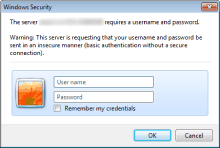
If authentication is successful, the settings screen for the wireless LAN router or access point is displayed.
4
Enter the PIN code on the settings screen.