Setting the Machine Using WPS (PIN Code Mode)
Enter the PIN code generated by the machine to wireless LAN routers and/or access points for connection.
1
Switch the connection method to wireless LAN.
2
Press [ ] (Menu).
] (Menu).
 ] (Menu).
] (Menu).3
Press [ ] or [
] or [ ] to highlight <Network Settings>, and then press [OK].
] to highlight <Network Settings>, and then press [OK].
 ] or [
] or [ ] to highlight <Network Settings>, and then press [OK].
] to highlight <Network Settings>, and then press [OK].
If a System Manager PIN is specified:
Use the numeric keys to enter the System Manager PIN, and then press [OK].
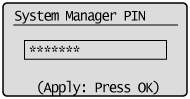
4
Press [ ] or [
] or [ ] to highlight <Wireless LAN Settings>, and then press [OK].
] to highlight <Wireless LAN Settings>, and then press [OK].
 ] or [
] or [ ] to highlight <Wireless LAN Settings>, and then press [OK].
] to highlight <Wireless LAN Settings>, and then press [OK].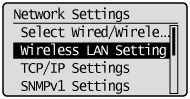
5
Press [OK].

Press [ ] or [
] or [ ] to highlight <WPS PIN Code Mode>, and then press [OK].
] to highlight <WPS PIN Code Mode>, and then press [OK].
 ] or [
] or [ ] to highlight <WPS PIN Code Mode>, and then press [OK].
] to highlight <WPS PIN Code Mode>, and then press [OK].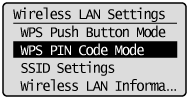
7
Press [ ] to highlight <Yes>, and then press [OK].
] to highlight <Yes>, and then press [OK].
 ] to highlight <Yes>, and then press [OK].
] to highlight <Yes>, and then press [OK].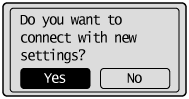
8
Within 10 minutes, use the computer to enter the PIN code displayed on the screen into the wireless LAN router or access point.
 |
For details on PIN code entry methods, see the instruction manual provided with the wireless LAN router or access point you are using.
|
 |
If <Cannot find access point.> appears, press [OK] to close the screen, and follow the procedure from step 6 again.
|
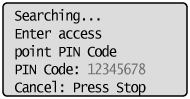

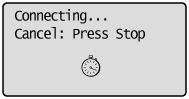
9
Make sure the Wi-Fi indicator blinks.
When the wireless LAN router or access point is detected, the Wi-Fi indicator blinks.
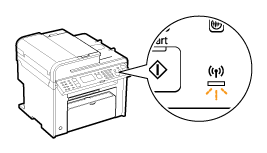

The next screen is displayed for approximately 2 seconds, and then the Wi-Fi indicator lights.
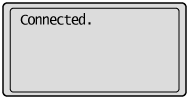


 |
When the message appears, press [OK] to close the screen and follow the procedure again from step 6.
If you cannot detect the access point after retrying, see the following:
|
10
Wait until the machine sets the IP address automatically (approx. 2 min).
If you want to set the IP address manually, see the following.