Basic Copy Operations
1
Place documents.
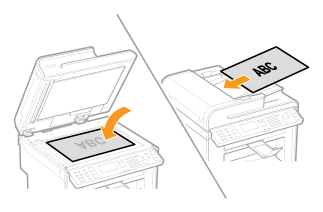
MF4890dw
Up to 50 documents can be loaded into the feeder.
MF4870dn/MF4780w/MF4750/MF4730
Up to 35 documents can be loaded into the feeder.
2
Display the Copy mode screen.
For MF4890dw/MF4870dn/MF4780w/MF4750: |
 |
For MF4730: |
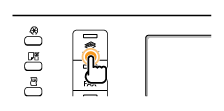 |
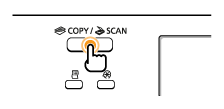 |
The Copy mode screen appears.
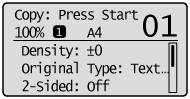
3
Specify the copy settings as needed.
|
NOTE
|
Copy Settings:The settings specified here are effective only for the current operation. To make the settings effective for all the copy operations, see "Changing the Default Settings."
|
4
Enter the copy quantity (1 to 99) using numeric keys.
 |
Press [
 ] (Clear) to cancel the entered quantity. ] (Clear) to cancel the entered quantity. |
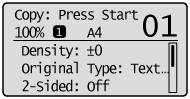
5
Press [ ] (Start).
] (Start).
 ] (Start).
] (Start).Copying starts.
 If <Incorrect Size/Setting> appears: If <Incorrect Size/Setting> appears:Change the <Paper Settings> menu properly or load the paper size specified in the <Paper Settings> menu.
|
 If <Memory is full. Scanning canceled. Print?> appears: If <Memory is full. Scanning canceled. Print?> appears:Either print all pages that were successfully scanned or cancel the job.
|
|
IMPORTANT
|
To copy a document without margins:The image may be partially cut off on the output. For more information on the scanning area, see "Scan Area."
|