Setting by Manually Selecting an Access Point
From the list of access points searched by the machine, select a wireless LAN router or an access point to be connected and enter a network key for connection.
|
NOTE
|
Selecting Access Point:For selecting access points, WEP 802.11 authentication system is set to <Open System>, while WPA/WPA2 encryption method is set to <Auto> (either AES-CCMP or TKIP).
If you want to set 802.11 authentication system to <Shared Key> or the WPA/WPA2 encryption method to <AES-CCMP>, manually enter the value.
|
1
Switch the connection method to wireless LAN.
Write down the following information required for the settings.
The information is needed in steps 9 and 10.
The information is needed in steps 9 and 10.
 |
For more information on how to check, refer to the instruction manual of the wireless LAN router or access point, or contact the manufacturer.
|
SSID
 |
It may be indicated as access point name or network name.
|
Write down all if there is multiple SSID.
It is used when selecting an access point in step 9.
Network Key
 |
It may be indicated as encryption key, WEP key, WPA/WPA2 passphrase, PSK or pre-shared key.
|
Write down the network key that is currently specified for the wireless LAN router or access point.
It is used when selecting an access point in step 10.
|
NOTE
|
Checking for SSID and Network Keys:If the settings for the wireless LAN router or access point have changed, are not described or if you are not sure of the settings, see the following.
|
3
Press [ ] (Menu).
] (Menu).
 ] (Menu).
] (Menu).4
Press [ ] or [
] or [ ] to highlight <Network Settings>, and then press [OK].
] to highlight <Network Settings>, and then press [OK].
 ] or [
] or [ ] to highlight <Network Settings>, and then press [OK].
] to highlight <Network Settings>, and then press [OK].
If a System Manager PIN is specified:
Use the numeric keys to enter the System Manager PIN, and then press [OK].
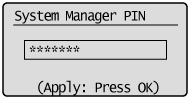
5
Press [ ] or [
] or [ ] to highlight <Wireless LAN Settings>, and then press [OK].
] to highlight <Wireless LAN Settings>, and then press [OK].
 ] or [
] or [ ] to highlight <Wireless LAN Settings>, and then press [OK].
] to highlight <Wireless LAN Settings>, and then press [OK].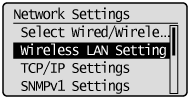
6
Press [OK].
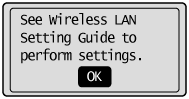
Press [ ] or [
] or [ ] to highlight <SSID Settings>, and then press [OK].
] to highlight <SSID Settings>, and then press [OK].
 ] or [
] or [ ] to highlight <SSID Settings>, and then press [OK].
] to highlight <SSID Settings>, and then press [OK].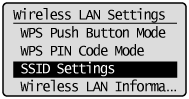
8
Press [ ] or [
] or [ ] to highlight <Select Access Point>, and then press [OK].
] to highlight <Select Access Point>, and then press [OK].
 ] or [
] or [ ] to highlight <Select Access Point>, and then press [OK].
] to highlight <Select Access Point>, and then press [OK].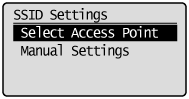

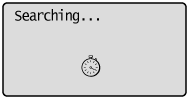
 |
See the following when the <Cannot find access point.> is displayed.
|
Press [ ] or [
] or [ ] to highlight the matched SSID that you have written down in step 2, and then press [OK].
] to highlight the matched SSID that you have written down in step 2, and then press [OK].
 ] or [
] or [ ] to highlight the matched SSID that you have written down in step 2, and then press [OK].
] to highlight the matched SSID that you have written down in step 2, and then press [OK].If the multiple matched SSID are displayed, select the one that is displayed at the top (a stronger signal).
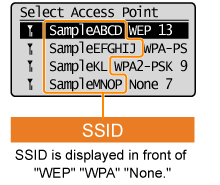
Ex.) SampleNOP WPA2-PSK 9
SampleNOP WPA2-PSK 9
 SampleNOP WPA2-PSK 9
SampleNOP WPA2-PSK 9
 : : |
Signal strength (Strong)
|
|
SampleNOP:
|
SSID
|
|
WPA2-PSK:
|
Types of encryption
|
|
9:
|
Channel
|
 |
See the following when you cannot find an access point you want to connect.
|
Enter the network key that you have written down in step 2.
When WEP is selected: |
When WPA/WPA2-PSK is selected: |
|
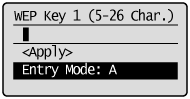 |
 |
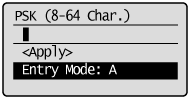 |
|
(1)
|
Use the numeric keys to enter the network key.
|
|
(2)
|
Press [
 ] or [ ] or [ ] to highlight <Apply>, and then press [OK]. ] to highlight <Apply>, and then press [OK]. |
11
Press [ ] to highlight <Yes>, and then press [OK].
] to highlight <Yes>, and then press [OK].
 ] to highlight <Yes>, and then press [OK].
] to highlight <Yes>, and then press [OK].

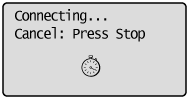
The Wi-Fi indicator blinks.
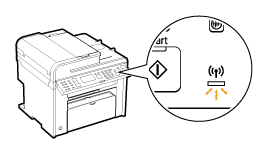

The next screen is displayed for approximately 2 seconds, and then the Wi-Fi indicator lights.
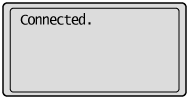

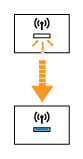
 |
When the message appears, press [OK] to close the screen and start the procedure again from step 7.
If after retrying the access point it cannot be connected, see the following:
|
12
Wait until the machine sets the IP address automatically (approx. 2 min).
If you want to set the IP address manually, see the following.