Clearing Paper Jams (Multi-purpose Tray)
Referring to the procedure on the display, follow the steps below to remove jammed paper.
1
Press [  ].
].
 ].
].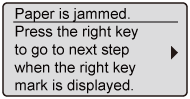
2
Remove the paper by pulling it gently.
If you cannot remove the paper easily, do not try to remove it forcefully but perform a procedure for another area which is displayed in a message.
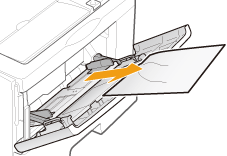
3
Close the multi-purpose tray.
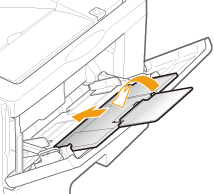
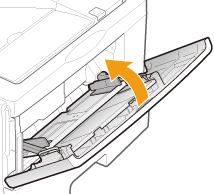
4
Open the front cover while pressing the open button.
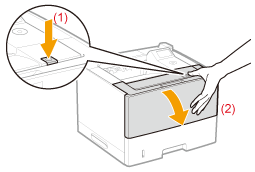
5
Close the front cover.
|
→
|
The message disappears, and the printer is ready to print.
|
 If you cannot close the front cover If you cannot close the front coverMake sure that the toner cartridge is installed in the printer properly. Do not try to forcefully close the front cover, as this may damage the printer.
  If a message does not disappear If a message does not disappearPaper may be jammed in another area. Check another area also and remove the paper.
|
