Clearing Paper Jams (Inside the Output Area)
Referring to the procedure on the display, follow the steps below to remove jammed paper.
1
Press [  ].
].
 ].
].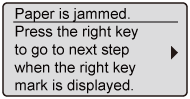
2
Open the sub-output tray.
Open it completely as shown in the figure.
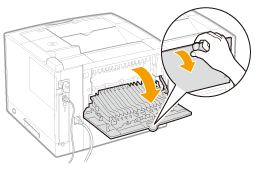
3
Remove the paper by pulling it in the direction of arrow.
If you cannot remove the paper easily, do not try to remove it forcefully but proceed to Step 4.
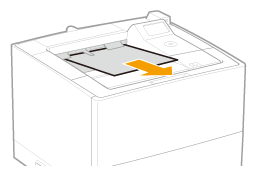
4
Remove the paper by pulling it gently.
If you cannot remove the paper easily, do not try to remove it forcefully but proceed to Step 5 and perform the clearing procedure for another area which is displayed in the message.
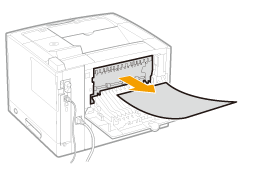
5
Close the sub-output tray.
|
→
|
The message disappears, and the printer is ready to print.
|
 If a message does not disappear If a message does not disappearPaper may be jammed in another area. Check another area also and remove the paper.
|

