Loading Envelopes and Custom Paper Sizes
|
NOTE
|
When loading envelopes and custom paper sizes in the multi-purpose trayLoad them the same way as standard size paper.
|
Loading Envelopes and Custom Paper Sizes in the Paper Drawer
 |
For details on the paper that you can load in the drawer, see "Usable Paper."
|
 |
Load paper in Drawer 2 (optional) in the same manner as you load paper in Drawer 1.
|
|
Before loading paper, see "Attention (Drawer)."
|
1
Pull out the drawer.
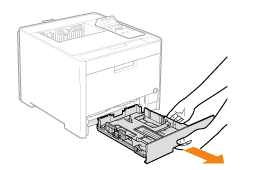
2
Slide the paper guides a little wider and longer than the actual paper size.
While holding the lock release lever (A), adjust the guides.
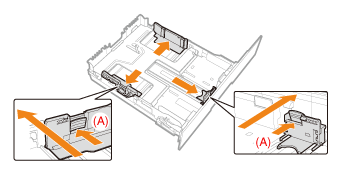 |
When loading paper that is longer than A4 sizePull out the drawer.
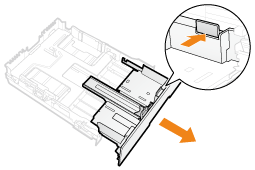 |
3
Load the paper with the printing side facing up so that the edges of the stacked paper are aligned with the rear side of the drawer.

|
IMPORTANT
|
About the paper loading orientationIf you are not using the UFR II printer driver, load paper in portrait orientation.
Also, be sure to load paper in landscape orientation if all the following conditions are fulfilled. You are using the UFR II printer driver.
[Drawer 1 Size] and [Drawer 2 Size] are set to [Mixed Sizes].
Custom size paper whose long edges are 8.50 in. (215.9 mm) or less is loaded.
When loading envelopesSee "Printing on Envelopes" and load the paper in the proper orientation.
|
|
NOTE
|
When loading paper with a letterhead or logoSee "Paper Loading Orientation" and load the paper in the correct orientation.
|
4
Align the paper guides with the loaded paper.
While holding the lock release lever (A), adjust the guides.
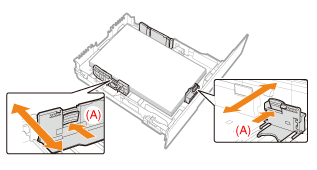
|
IMPORTANT
|
Be sure to align the paper guides with the paper.If the paper guides are too loose or too tight, this may result in misfeeds or paper jams.
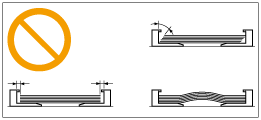 |
5
Make sure that the paper stack does not exceed the load limit mark lines (A).
 |
Be sure that the paper stack does not exceed the load limit mark lines. If the paper stack exceeds the load limit mark lines, this may result in misfeeds.
|
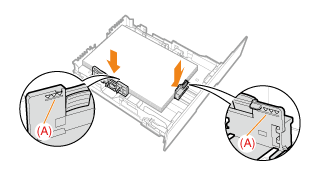
6
When loading paper that is longer than A4 size, set the Legal dust cover in the drawer.
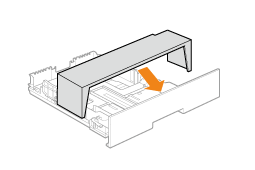
7
Set the drawer in the printer.
|
NOTE
|
When paper is loaded that is longer than A4 sizeWhen the paper drawer is inserted with it extended, the front side of the paper drawer is not flush with the front surface of the printer as shown in the following figure.
 |
 "
"