Printing with the Printer Driver
This section explains the basic printing method using the printer driver.
|
NOTE
|
|
Printing methods may vary depending on the application you are using. For details, see the instruction manuals provided with the application.
|
1.
Select [Page Setup] from the [File] menu of the application.
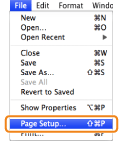
|
NOTE
|
|
In Mac OS X 10.5.x, the [Page Setup] dialog box may not be displayed, depending on the application you are using. If this is the case, you can specify the page size, page orientation, and scaling in the [Print] dialog box.
|
2.
Select [Page Attributes] from [Settings].
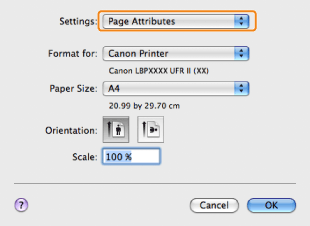
3.
Select your printer from [Format for] → set [Paper Size], [Orientation], and [Scale] as necessary → click [OK].
4.
Select [Print] from the [File] menu.
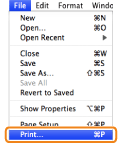
5.
Select your printer from [Printer] → set the number of copies, which pages to print, etc.
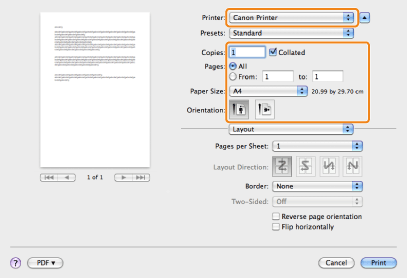
6.
Select the appropriate preferences panes, and configure the print settings.
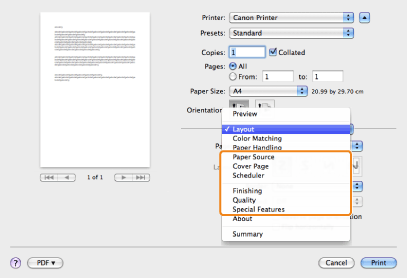
|
NOTE
|
|
If the machine you are using supports 2-sided printing, the default setting is 2-sided printing. If you want to print on one side of the paper, see "1-sided/2-sided Printing."
For information on available printing functions, see "Printing Functions" or the online help. (See "Viewing the Driver Guide.")
|
7.
Click [Print].
Printing begins.