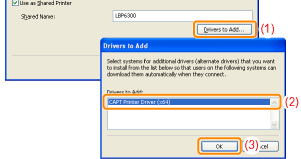Easy Installation (LAN Connection)
 |
For details on the procedure before selecting an installation method (the procedure before Step 1), see "Easy Installation."
|
1
Select the method of installation.
|
(1)
|
Select [Search for Network Printers to Install].
|
|
(2)
|
Click [Next].
|
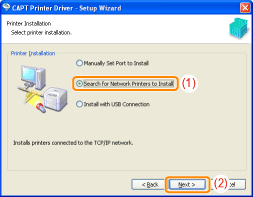
When the following screen appears, click [Yes].

2
Operation procedure varies depending on the content displayed in [Product Name] in [Printer List].
 If no devices are displayed in [Printer List] If no devices are displayed in [Printer List] |
If [LBP6300] is displayed in [Product Name]
|
1.
|
Add [LBP6300] to [Printer List for Driver Installation].
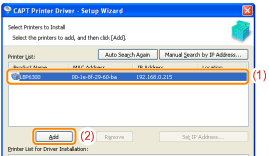 |
||||
|
2.
|
Proceed to Step 3.
|
If [Unknown Device] is displayed in [Product Name]
|
1.
|
Display the [Set IP Address] dialog box.
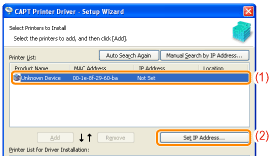 |
||||||||
|
2.
|
Set the IP address.
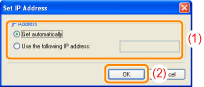
|
||||||||
|
3.
|
Add [LBP6300] to [Printer List for Driver Installation].
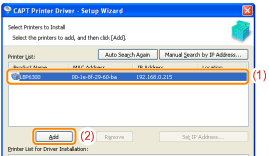 |
||||||||
|
4.
|
Proceed to Step 3.
|
Perform the following procedure.
|
(1)
|
Select the [Set Printer Information] check box.
|
|
(2)
|
Click [Next].
|

4
Set the printer information.
|
(1)
|
Specify the settings for each option as needed.
|
|
(2)
|
Click [Next].
|
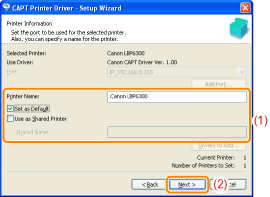
|
[Printer Name]
|
Enter a new name if you want to change the printer name.
|
||
|
[Set as Default]
|
Select the check box if you want to use this printer as the default printer.
|
||
|
[Use as Shared Printer]
|
Select the check box to use the computer on which the printer driver is being installed as the print server.
|
||
|
[Shared Name]
|
Change the shared name as needed.
|
5
Click [Start].
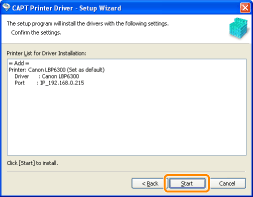
6
Click [Yes].
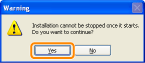
|
→
|
The installation starts.
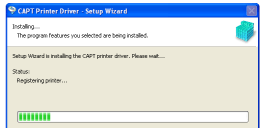 Wait until the following screen disappears. (It may take a long time to install the printer driver.)
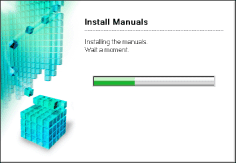 |
7
Confirm that [  ] appears in [Install], and then click [Next].
] appears in [Install], and then click [Next].
 ] appears in [Install], and then click [Next].
] appears in [Install], and then click [Next].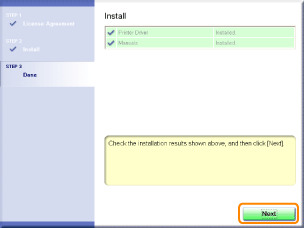
 If [ If [  ] appears ] appears |
8
Restart your computer.
|
(1)
|
Select the [Restart Computer Now (Recommended)] check box.
|
|
(2)
|
Click [Restart].
|
 |
When the following screen appears, you can remove the CD-ROM.
|
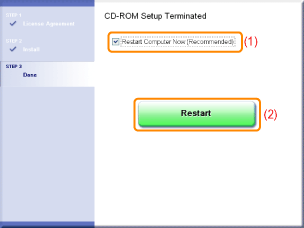
|
When the installation is complete, an icon and folder for this printer will be created.
 "After Installation" "After Installation"
|