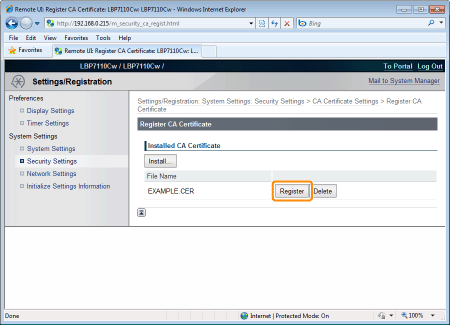Installing Keys and Certificates/CA Certificates
Install keys and certificates (PKCS#12 format) or CA certificates (X.509 format) saved in a computer on the printer. One CA certificate is pre-installed in the printer by default.
Installing Keys and Certificates
1
Start the Remote UI, and then log in as Management Mode.
2
Click [Settings/Registration].
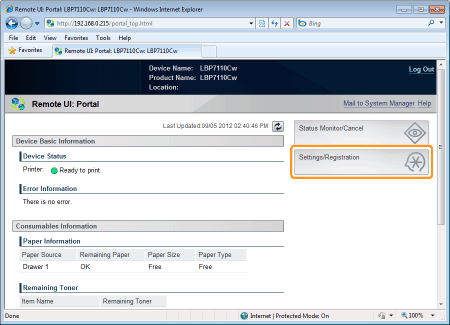
3
Display the [Key and Certificate Settings] page.
|
(1)
|
Select [Security Settings].
|
|
(2)
|
Click [Key and Certificate Settings].
|
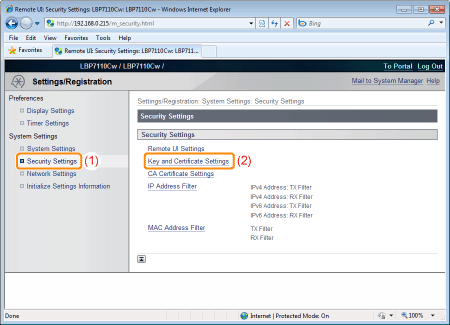
4
Click [Register Key and Certificate].
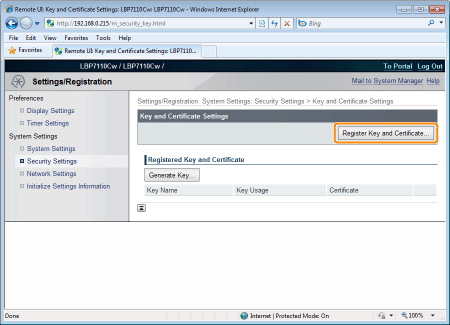
5
Click [Install].
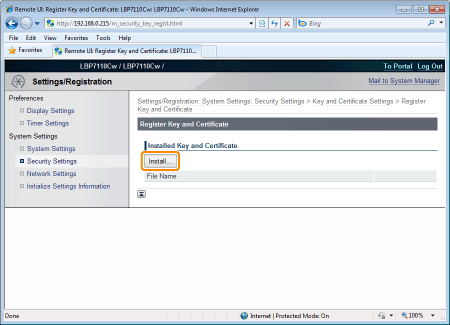
|
IMPORTANT
|
About the number of key and certificate files that can be installedOnly one file can be installed.
If a key and certificate file is already installed, click [Delete], and then delete the installed file.
|
6
Click [Browse], and then select a key and certificate file to install.
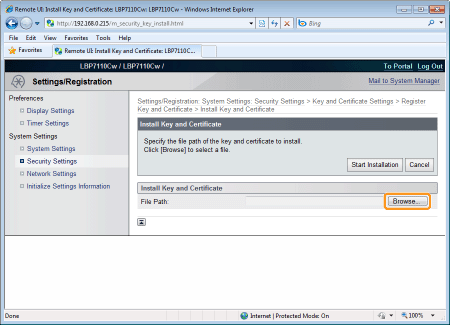
7
Click [Start Installation].
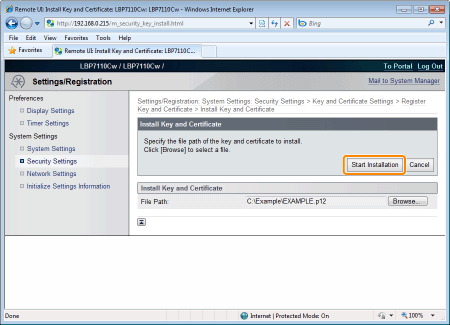
8
Click [Register].
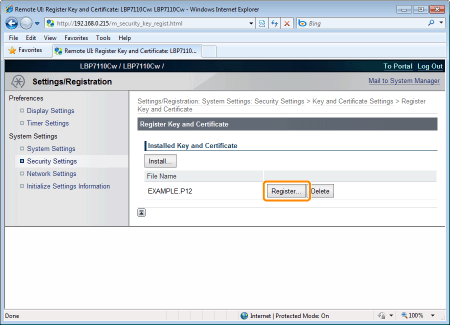
9
Enter the private key password of the installed key and certificate file.
|
(1)
|
Enter [Key Name] and [Password].
|
||
|
(2)
|
Click [OK].
|
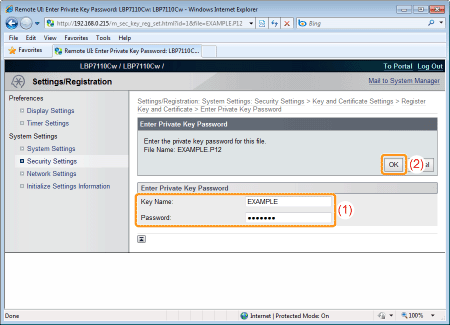
Installing CA Certificates
1
Start the Remote UI, and then log in as Management Mode.
2
Click [Settings/Registration].
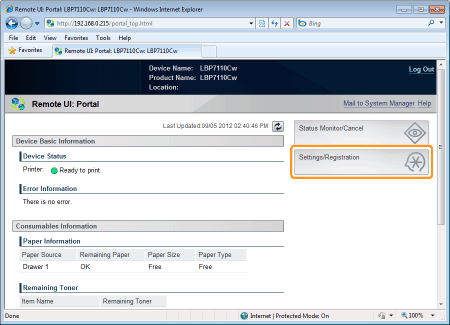
3
Display the [CA Certificate Settings] page.
|
(1)
|
Select [Security Settings].
|
|
(2)
|
Click [CA Certificate Settings].
|
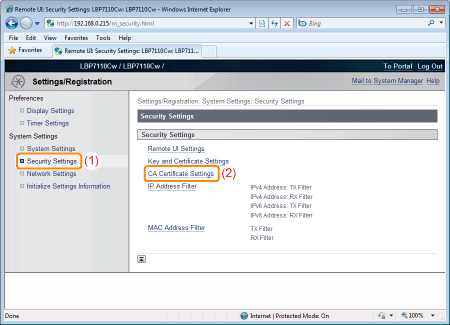
4
Click [Register CA Certificate].
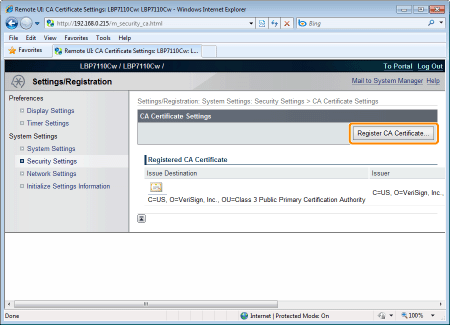
5
Click [Install].
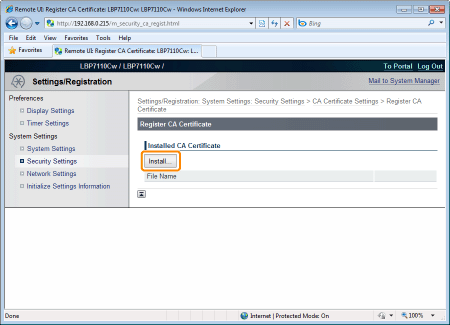
|
IMPORTANT
|
About the number of CA certificate files that can be installedOnly one file can be installed.
If a CA certificate file is already installed, click [Delete], and then delete the installed file.
|
6
Click [Browse], and then select a CA certificate file to install.
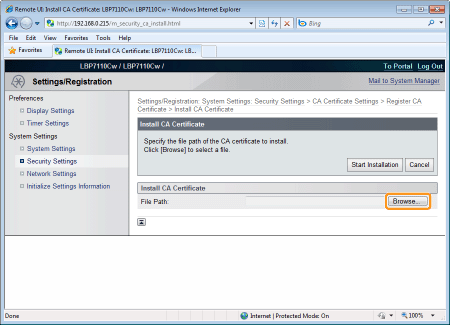
7
Click [Start Installation].
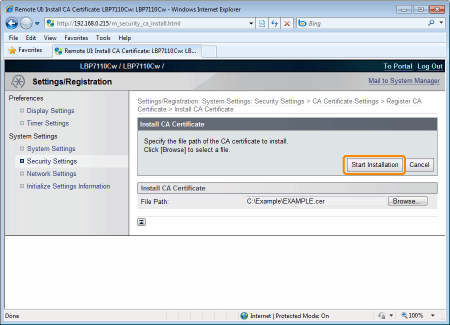
8
Click [Register].