Printer Status Window
The Printer Status Window allows you to check the printer status, perform utility functions, specify the settings for the printer unit, and so on.
 |
If you are using Macintosh, use the Statusmonitor. (For details on the Statusmonitor, see the Printer Driver Guide for Macintosh (how to display: "For Macintosh Users").)
|
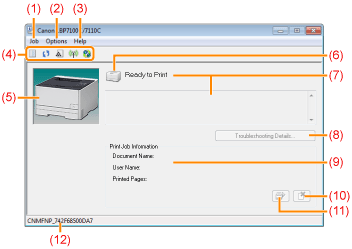
|
(1) [Job] Menu
|
You can cancel or check a job or resume a job which is paused during printing for some reason.
|
||||||||
|
(2) [Options] Menu
|
You can perform utility functions, specify the settings for the printer unit, and so on.
|
||||||||
|
(3) [Help] Menu
|
Use this menu to display Help and the version information.
|
||||||||
|
(4) Toolbar
|
[
|
 |
If the printer and computer cannot communicate via a network, [
 ] (Remote UI) cannot be clicked. ] (Remote UI) cannot be clicked. |
(5) Animation Area
Displays the printer status using an animated graphic. This area displays the printing progress or error conditions depending on the printer status.
(6) Icon
Displays the printer status.
 |
The printer is ready to print or in the sleep mode.
|
 |
The printer problems need to be corrected.
|
 |
Communication cannot be performed with the printer.
|
 |
A service call is occurring.
|
(7) Message Area
Displays messages about the printer status.
Displays additional information (such as situation explanation and solutions) below the message if an error or other such event occurs.
(8) [Troubleshooting Details]
Allows you to display "Troubleshooting Details" and check details on how to deal with an error depending on the displayed message.
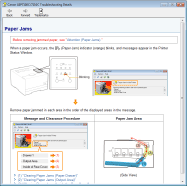
(9) Job Information Area
Displays information about the job.
(10) [  ] (Cancel Job)
] (Cancel Job)
 ] (Cancel Job)
] (Cancel Job)Cancels the current job being printed.
(11) [  ] (Resolve Error)
] (Resolve Error)
 ] (Resolve Error)
] (Resolve Error)You can resume a job when it is paused during printing for some reason.
(12) [Status Bar]
Displays the device to which the printer is connected.
|
NOTE
|
For details on each option in the Printer Status WindowSee Help.
|
Displaying the Printer Status Window
Click [  ] in the Windows task tray, and then select the printer name.
] in the Windows task tray, and then select the printer name.
 ] in the Windows task tray, and then select the printer name.
] in the Windows task tray, and then select the printer name.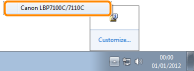
|
NOTE
|
||
When displaying the Printer Status Window from the printer driverClick [
 ] (Display Printer Status Window) in locations such as in the [Page Setup] sheet. ] (Display Printer Status Window) in locations such as in the [Page Setup] sheet.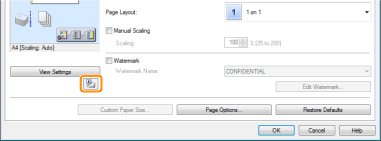 Displaying the Printer Status Window automaticallyThe Printer Status Window is displayed automatically under the following situations.
When an error occurs during printing
When the consumables need to be replaced soon during printing
When the consumables have reached the end of their life during printing
|
 ] (Print queue)
] (Print queue) ] (Refresh)
] (Refresh) ] (Consumables Information)
] (Consumables Information) ] (Wireless LAN Status) (LBP7110Cw Only)
] (Wireless LAN Status) (LBP7110Cw Only)