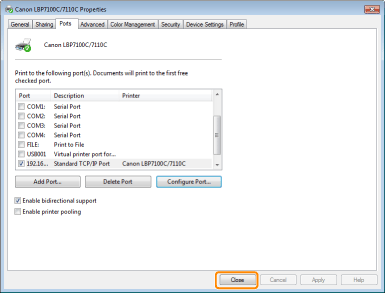Changing the Port Configuration
Use the following procedure to change the port configuration (printing protocol).
1
Open the printer folder.
2
Right-click the icon for this printer, and then select [Printer properties] or [Properties] from the pop-up menu.
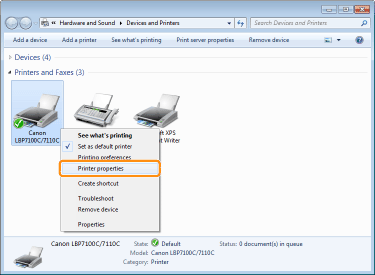
3
Perform the following procedure.
|
(1)
|
Display the [Ports] sheet.
|
|
(2)
|
Click [Configure Port].
|
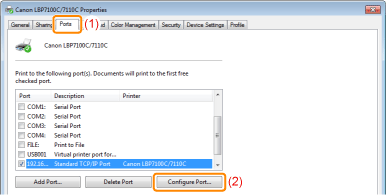
4
Change the port configuration information.
|
(1)
|
Configure the printing protocol settings.
|
|
(2)
|
Click [OK].
|
For MFNP Port
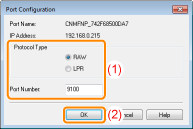 |

|
For Standard TCP/IP Port
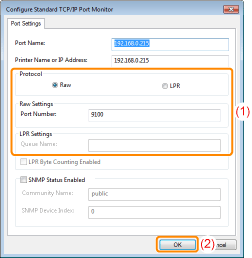 |

|

|
NOTE
|
About printing protocolsRAW (RAW printing):
Printing protocol to use with Windows XP/Vista/7/Server 2003/Server 2008. Enables faster printing than with LPR (LPD printing).
LPR (LPD printing):
Printing protocol normally used with TCP/IP.
Setting the printer port number |
5
Click [Close].