Configuring the Print Server
|
Before configuring the print server, check the settings of your network environment.
|
1
Open the printer folder.
2
Display the [Sharing] sheet.




Right-click the icon for this printer, and then select [Sharing] from the pop-up menu.


|
1.
|
Right-click the icon for this printer, and then select [Printer properties] from the pop-up menu.
|
|
2.
|
Display the [Sharing] sheet.
|
3
Perform the following procedure.


Select [Share this printer]. Change [Share name] as needed.



Select the [Share this printer] check box. Change [Share name] as needed.
 |
Do not use spaces or special characters for the share name.
|
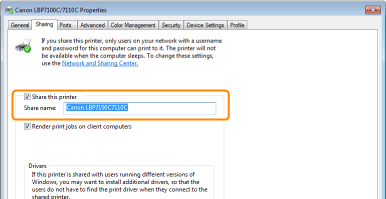
 If [Change sharing options] appears If [Change sharing options] appearsClick [Change sharing options].
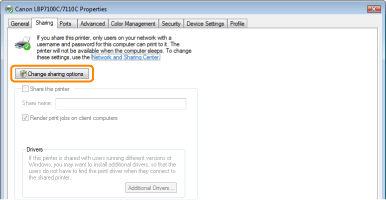 If the [User Account Control] dialog box appears, click [Continue].
|
|
Next, install the additional driver using the following procedure.
|
4
Insert the supplied CD-ROM "User Software" into the CD-ROM drive of your computer, and then click [Additional Drivers].
If CD-ROM Setup appears, click [Exit].
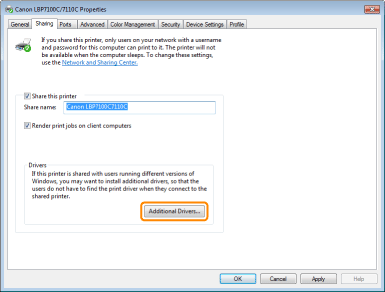
|
NOTE
|
||||||
When updating an additional driver (replacement driver)Perform the following procedure.
|
5
Select the additional driver.
|
(1)
|
Select the additional driver.*
|
|
(2)
|
Click [OK].
|
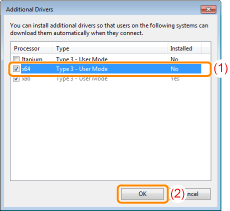
|
*
|
Select the additional driver as follows according to the operating system on the print server.
|
 If you are not sure whether you are using a 32-bit operating system or 64-bit operating system (Windows Vista, 7, and Server 2008) If you are not sure whether you are using a 32-bit operating system or 64-bit operating system (Windows Vista, 7, and Server 2008) |
6
Click [Browse].
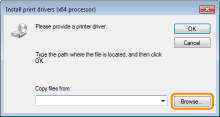
7
Open the folder in which the printer driver is included.
If a 32-bit operating system is running on the print server
Open the folders in the supplied CD-ROM: [English] - [x64] - [Driver].
If a 64-bit operating system is running on the print server
Open the folders in the supplied CD-ROM: [English] - [32bit] - [Driver].
8
Open the INF file.
|
(1)
|
Select the INF file.
|
|
(2)
|
Click [Open].
|
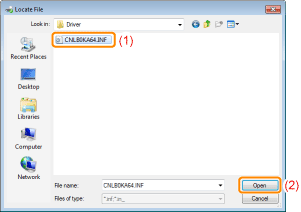
9
Click [OK] to start the installation of the additional driver.
|
→
|
Wait a moment until the [Sharing] sheet automatically reappears. (It may take a long time to install the additional driver.)
|
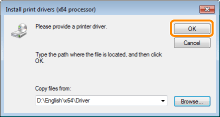
 If the [User Account Control] dialog box appears If the [User Account Control] dialog box appearsClick [Yes].
|
Click [Close] or [OK].
 |
When the following screen appears, you can remove the CD-ROM.
|
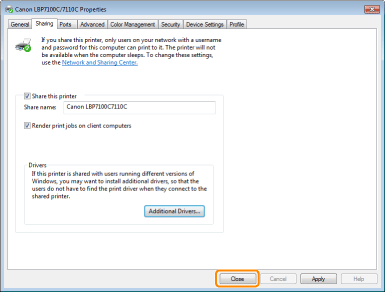
|
→
|
[State] or the printer icon change to those for the sharing settings.
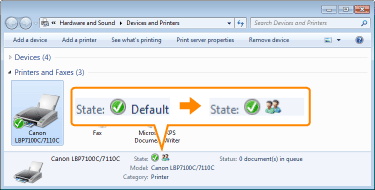  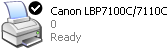    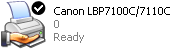 |
|
IMPORTANT
|
||
To clear the printer sharing settingsClear it using the following procedure.
  Select [Do not share this printer] in the [Sharing] sheet.    Clear the [Share this printer] check box in the [Sharing] sheet.
|
 "
"