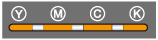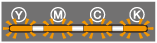Indicators on the Printer Are On/Blinking
The indicators on the printer display the printer status as follows.
Perform solutions according to the indicators are on/blinking.
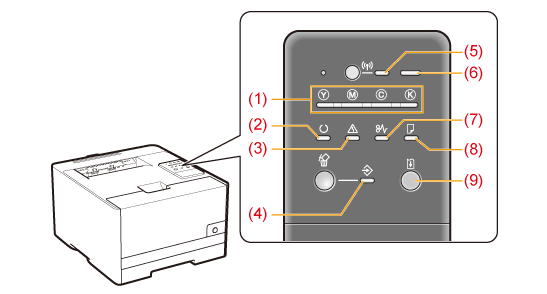
|
Name
|
Status
|
Solution
|
||||
|
(1) Toner Indicator
|
An error is occurring for the toner cartridges.
(Such as when the toner cartridges have reached the end of their life)
|
Solve the problem following the message displayed in the Printer Status Window.*1
|
||||
|
(2) Ready Indicator
|
 (On)
|
The printer is ready to print.
|
 |
|||
 (Blinking)
|
The printer is busy printing, preparing to print, or cleaning.
|
|||||
|
(3) Alarm Indicator
|
 (On)
|
A service error is occurring.
|
Solve the problem following the message displayed in the Printer Status Window.*1
|
|||
 (Blinking)
|
An error is occurring.
|
|||||
|
(4) Job Indicator
|
 (On)
|
A job is being printed or is waiting to be printed.
|
 |
|||
 (Blinking)
|
A job is being canceled.
|
|||||
|
(5) Wi-Fi Indicator
(LBP7110Cw Only) |
 (On)
|
The printer is connected by wireless LAN.
|
 |
|||
 (Blinking)
|
The wireless LAN is configured.
|
|||||
|
(6) Main Power Indicator
|
 (On)
|
The printer is turned ON.
|
 |
|||
 (Blinking)
|
The printer is being turned OFF.
|
|||||
|
(7) Paper Jam Indicator
|
 (Blinking)
|
A paper jam is occurring.
|
Remove the paper jam.
|
|||
|
(8) Load Paper Indicator
|
 (Blinking)
|
Paper needs to be checked.
(Such as when paper runs out and when paper cannot be fed properly)
|
Load the paper properly.
|
|||
|
(9) Go Indicator
|
 (Blinking)
|
An error occurred, but you can ignore the error and continue printing.
|
To skip the error and continue printing, press the [
 ] (Go) key.*2 ] (Go) key.*2 |
|||
|
*1
|
For details on the procedure for displaying the Printer Status Window, see "Printer Status Window."
|
|
*2
|
Skipping the error and continuing printing (by pressing the [
 ] (Go) key) may cause unexpected print results. ] (Go) key) may cause unexpected print results. |