A Message Appears in the Printer Status Window
Perform solutions according to the displayed message.
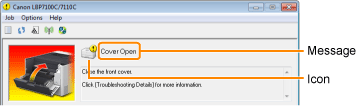
The message type varies depending on the icon.
|
||
  |
||
  |
||
|
||
  |
||
  |
||
  |
||
  |
||
|
||
  |
||
  |
||
  |
" Cover Open"
|
|
  |
||
  |
||
  |
" Out of Paper"
|
|
  |
||
 Service Error
Service Error
<Cause> The printer is in an abnormal condition.
|
Solution
|
Perform the described solutions in "When <Service Error> Is Displayed."
|
 Cannot Communicate with Printer
Cannot Communicate with Printer
<Cause 1> Because the bi-directional communication function is not enabled, the computer cannot communicate with the printer.
|
Solution
|
Enable bi-directional communication and restart the computer and printer.
|
<Cause 2> The computer cannot communicate with the printer redirected in the terminal connection environment.
|
Solution
|
The Firewall settings and so on may be the cause.
Check the communication settings for the server, clients, and so on.
|
 Cannot Communicate with Server
Cannot Communicate with Server
<Cause> The client computer cannot communicate with the print server.
|
Solution
|
Perform the described solutions in "The Print Server for Connection Cannot Be Found."
|
 Communication Error
Communication Error
<Cause> The USB cable is not connected, or the printer is not turned ON.
|
Solution 1
|
Connect the USB cable properly.
|
|
Solution 2
|
Turn the printer ON.
|
 Incompatible Printer
Incompatible Printer
<Cause> The connected printer cannot be used.
|
Solution
|
Connect to the supported printer.
|
 Incorrect Port
Incorrect Port
<Cause> The printer is connected to a port which the printer does not support.
|
Solution
|
Check the port.
|
 Network Communication Error
Network Communication Error
<Cause> The printer and computer are not connected, or the printer is not turned ON.
|
Solution 1
|
Connect the printer and computer to the network properly.
|
|
Solution 2
|
Turn the printer ON.
|
 Check the Printed Output
Check the Printed Output
<Cause> You may not be able to obtain appropriate printout results.
|
Solution 1
|
Clicking [
 ] (Resolve Error) continues printing. ] (Resolve Error) continues printing.However, the error message may appear again.
|
|
Solution 2
|
Cancel the print job, and then print again.
|
 Check the Toner Cartridges
Check the Toner Cartridges
<Cause 1> The toner cartridges of the indicated colors are not installed properly.
|
Solution 1
|
Reinstall the toner cartridges while referring to "Replacing the Toner Cartridge."
|
|
Solution 2
|
Turn the printer OFF, make sure that the Main Power indicator is off, wait for 10 seconds or longer, and then turn it ON again.
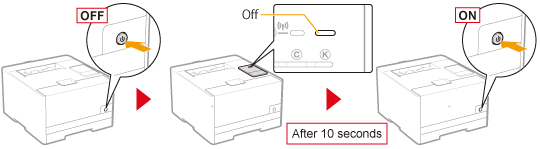 |
<Cause 2> The toner cartridges of the indicated colors are damaged.
|
Solution
|
Replace the toner cartridges with new ones.
|
 Cover Open
Cover Open
<Cause> The indicated cover is open.
|
Solution
|
Close the cover firmly.
|
 Insufficient Printer Memory
Insufficient Printer Memory
<Cause> There are pages that include large amounts of data in the current job.
|
Solution
|
The data cannot be printed by the printer. Click [
 ] (Cancel Job) to cancel printing. ] (Cancel Job) to cancel printing. |
 No Toner Cartridge
No Toner Cartridge
<Cause> The toner cartridge is not installed.
|
Solution
|
Install the toner cartridge while referring to "Replacing the Toner Cartridge."
|
 Out of Paper
Out of Paper
<Cause> The paper to be printed is not loaded.
|
Solution
|
Load the indicated paper in the paper drawer.
|
 Packing Material on Toner Cartridges
Packing Material on Toner Cartridges
<Cause> The sealing tape is attached to the toner cartridge of the indicated color.
|
Solution
|
Remove the sealing tape while referring to "Removing the Packing Materials."
|
 Paper Jam inside Printer
Paper Jam inside Printer
<Cause> A paper jam is occurring.
|
Solution
|
Do not forcefully remove the jammed paper. Remove the jammed paper according to the procedure in the e-Manual.
|
 Printer Not Ready
Printer Not Ready
<Cause> The packing materials are left in the printer.
|
Solution
|
Turn the printer OFF, remove all packing materials while referring to "Removing the Packing Materials," and then turn ON again.
|
 Replace Toner Cartridges
Replace Toner Cartridges
<Cause> The toner cartridges of the indicated colors have reached the end of their life.
|
Solution
|
Replace the toner cartridges with new ones.
|
 Specified Paper Different from Set Paper
Specified Paper Different from Set Paper
<Cause> Paper that is different from that of the paper setting of the job is loaded.
|
Solution 1
|
Load the indicated paper in the paper drawer.
|
||
|
Solution 2
|
If the indicated paper is loaded, register the paper setting of the paper drawer again.
|
||
|
Solution 3
|
Clicking [
 ] (Resolve Error) allows the printer to print on the currently loaded paper. ] (Resolve Error) allows the printer to print on the currently loaded paper. |
 Toner Cartridge Replacement Recommended
Toner Cartridge Replacement Recommended
<Cause> Printing quality cannot be guaranteed due to the toner cartridges of the indicated colors reaching the end of their life and so on.
|
Solution
|
It is recommended that you replace the toner cartridges with new ones.
|
 Updating Firmware
Updating Firmware
<Cause> The firmware is being updated.
|
Solution
|
Please wait a moment.
|
 Wrong Color Toner Cartridges
Wrong Color Toner Cartridges
<Cause> Wrong color toner cartridges are installed at the loading position for the indicated colors.
|
Solution
|
Install the toner cartridges to the appropriate positions for each color while referring to "Replacing the Toner Cartridge."
|

 "
"