Printing Is Faded
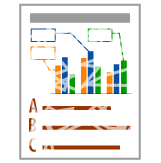
Perform one of the following solutions according to the cause.
<Cause 1> The setting for [Paper Type] is not specified properly.
|
Solution
|
Specify [Paper Type] properly.
|
<Cause 2> Appropriate paper is not being used.
|
Solution
|
Replace the paper with that which can be used with this printer.
|
<Cause 3> The toner cartridges have reached the end of their life.
|
Solution
|
Check the toner cartridges status and replace the toner cartridges of the colors have reached the end of their life.
|
<Cause 4> When coarse paper is used, the toner does not fix onto paper well, and the print may come out faint.
|
Solution
|
Perform the following procedure in the Printer Status Window.
|
<Cause 5> Thin lines or text was printed.
|
Solution
|
Perform the following procedure in the printer driver.
|
