
Loading Envelopes
Envelopes can be loaded into Paper Drawer 1 and the multi-purpose tray. Make sure to flatten any curls on envelopes before loading them. Also pay attention to the orientation of envelopes and which side is face up.
 |
Do not forcefully move the paper guides of the paper drawer in the wrong direction. Doing so may damage the paper drawer. Do not print on both sides of an envelope. Doing so may cause paper jams, dirty prints, or make the inside of the machine dirty. If there is a temperature difference between the location where the envelopes are stored and the location where the envelopes are being printed, leave the envelopes in the printing location at room temperature before you use them. Correctly match the <Envelope> in <Paper Size in Drawer 1> in <Drawer 1> (Paper Settings) with the size of the envelopes being loaded. Failure to do so may cause paper jams, dirty prints, or make the inside of the machine dirty. If you are printing on envelopes, empty the output tray when up to 10 printed envelopes accumulate in the tray. Envelopes should be stored in a place away from high-temperatures and humidity. Do not load the following type of envelopes.Curled, creased, or folded envelopes Very thick or thin envelopes Damp or wet envelopes Torn envelopes Irregularly shaped envelopes Envelopes with clasps or windows Envelopes that have already been sealed Envelopes with holes or perforations Envelopes with specially coated surfaces Envelopes made of surface treated colored paper Envelopes that are self-sticking, which use ink, glue, or other substances that can melt, burn, vaporize, or emit smells under the heat of a fixing unit (approximately 200℃). Depending on the materials used for the seal, the glue may melt under the fixing unit's heat, sealing the envelopes. |
Before Loading Envelopes
Follow the procedure below to prepare the envelopes before loading.
1
Close the flap of each envelope.
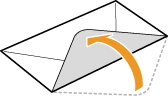
2
Flatten them to release any remaining air, and make sure that the edges are pressed tightly.
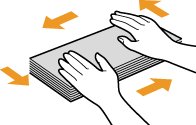
3
Loosen any stiff corners of the envelopes and flatten any curls.
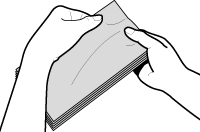
4
Align the edges of the envelope on a flat surface.
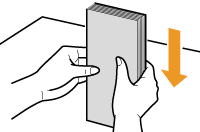

If you use envelopes that have glue attached to their flaps, the glue may melt due to the heat and pressure of the fixing unit.
Do not print on the back side of the envelopes (the side with the flap).
If the envelopes become filled with air, flatten them by hand before loading them into the Paper Drawer 1.
In the Paper Drawer
Attach the Envelope Feeder Attachment before loading envelopes to a paper drawer.
 |
When using the ISO-C5 envelopes, the Envelope Feeder Attachment does not need to be attached. |
1
Open the paper drawer 1, and remove the envelope feeder attachment.
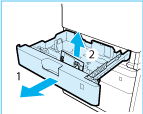 | 1 | Grip the handle, and pull out the paper drawer until it stops. | |
2 | Remove the envelope feeder attachment stored inside the paper drawer. |
2
Attach the envelope feeder attachment by aligning the protruding areas of the envelope feeder attachment with the holes on the paper drawer.
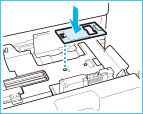

Only attach the envelope feeder attachment when loading envelopes. Loading paper other than envelopes with the envelope feeder attachment attached may cause a paper jam.
When not using the envelope feeder attachment, store it in the storage area of the paper drawer.
3
Adjust the position of the paper guides.
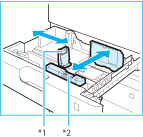 | 1 | Slide the paper guide on the left while squeezing it on the top to align it with the mark for the desired paper size. | |
2 | Slide the paper guide at the front while squeezing it on the top to align it with the mark for the desired paper size. |
*1 Paper Guide on Left
*2 Paper Guide at Front

Slide the paper guide until they click into place. If the paper guides are not aligned correctly, the paper size will not correctly appear on the display. It is also necessary to adjust the paper guide correctly to avoid causing a paper jam, dirty prints, or making the inside of the machine dirty.
4
Load the envelopes into the drawer.
 | 1 | Load 10 envelopes at a time with the side you want to print on facing up. | |
2 | While loading the envelopes, press down on the right side of the receptacle to lock them into place. |
Align the leading edges of the envelopes, and make sure that they are held in place under the claws. Make sure that the flaps are positioned as shown in the illustrations below.
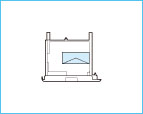 | 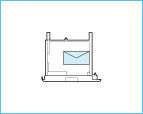 |  |
Monarch, COM10 No.10, DL, ISO-C5 | Yougatanaga 3 | Nagagata 3 |

When loading envelopes, make sure they are not incorrect leaning.
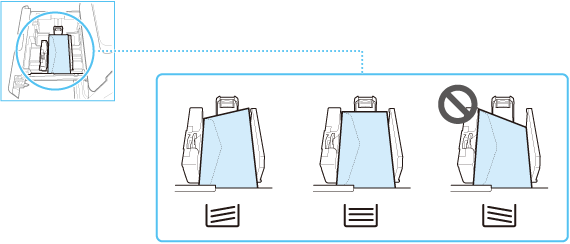
Envelopes which have been rolled or curled must be straightened out prior to use.
Make sure that the height of the envelope stack does not exceed the load limit line (  ).
).
 ).
). When loading ISO-C5 envelopes, make sure that the height of the envelope stack does not exceed the load limit line (  ).
).
 ).
).If the flap of an envelope opens and is caught under the envelope feeder attachment, it may cause a paper jam.

If envelopes are oriented normally when loaded but wrinkle when printed, load envelopes after rotating them 180 degrees, as shown below.
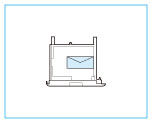 | 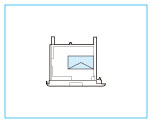 |
Monarch, COM10 No.10, DL, ISO-C5 | Yougatanaga 3 |
When printing, check that the orientation of the loaded paper matches the orientation shown on the print settings screen of the printer driver. For more information, click [Help] on the printer driver screen.
When copying, load originals after rotating them 180 degrees.
5
Gently push the paper drawer back into the machine.
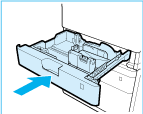
6
Register the type of envelope on the <Paper Settings> screen.
For instructions on registering the envelope type, see step 3 of Specifying Paper Type in the Paper Drawer.
In the Multi-Purpose Tray
If you want to load the envelopes into the multi-purpose tray, follow the procedure described below to prevent the envelopes from becoming creased.
For information on how to use the multi-purpose tray, see Loading Paper in the Multi-Purpose Tray.
For information on how to use the multi-purpose tray, see Loading Paper in the Multi-Purpose Tray.
1
Open the multi-purpose tray.
If you are loading large size envelopes, pull out the tray extension.
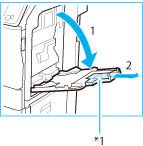 |
*1 Tray extension |

If a paper size other than envelopes is specified for the multi-purpose tray, set <Register Default Settings> to <Off>. Registering Default Paper Settings for the Multi-Purpose Tray
2
Load the envelopes into the multi-purpose tray.
Load them as shown in the figures below.
 | 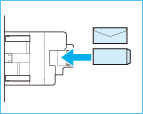 |
COM10 No.10 Monarch DL ISO-C5 | Nagagata 3 Yougatanaga 3 |

Do not exceed the load limit line when loading envelopes
Make sure that the height of the envelope stack does not exceed the load limit line ( ).
).
Make sure that the height of the envelope stack does not exceed the load limit line (
 ).
).3
Adjust the paper guides.
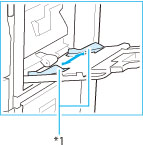 |
*1 Paper guides |

Align the paper guides securely against the edges of the envelopes
Paper guides that are too loose or too tight can cause misfeeds or paper jams.

If envelopes are oriented normally when loaded but wrinkle when printed, load envelopes after rotating them 180 degrees, as shown below.
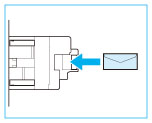 | 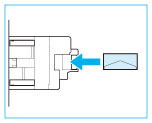 |
Monarch, COM10 No.10, DL, ISO-C5 | Yougatanaga 3 |
When printing, check that the orientation of the loaded paper matches the orientation shown on the print settings screen of the printer driver. For more information, click [Help] on the printer driver screen.
When copying, load originals after rotating them 180 degrees.
»