Installation/Settings Problems
Together with this section, see Common Problems.
Problems with the Wireless LAN Connection (LBP6030w)
 Remote UI is not displayed.
Remote UI is not displayed.
The  (Wi-Fi) indicator lights if a connection has been established. Check whether it is lit, and whether IP addresses are correct. Then try to start the Remote UI again.
(Wi-Fi) indicator lights if a connection has been established. Check whether it is lit, and whether IP addresses are correct. Then try to start the Remote UI again.
Front Side
Viewing Network Settings
 (Wi-Fi) indicator lights if a connection has been established. Check whether it is lit, and whether IP addresses are correct. Then try to start the Remote UI again.
(Wi-Fi) indicator lights if a connection has been established. Check whether it is lit, and whether IP addresses are correct. Then try to start the Remote UI again. Front Side
Viewing Network Settings
Are you using a proxy server? If you are using a proxy server, add the machine's IP address to the [Exceptions] list (addresses that do not use the proxy server) in the Web browser's proxy settings dialog.
Is communication on your computer restricted by a firewall? If the Remote UI cannot be displayed because of incorrect settings, use the  (Wi-Fi) key to initialize the system management settings.
(Wi-Fi) key to initialize the system management settings.
Restricting Communication by Using Firewalls
Initializing by Using the Wi-Fi Key
 (Wi-Fi) key to initialize the system management settings.
(Wi-Fi) key to initialize the system management settings.Restricting Communication by Using Firewalls
Initializing by Using the Wi-Fi Key
 A connection to a network cannot be established.
A connection to a network cannot be established.
Check whether the machine is properly installed and ready to connect to the network.
When the machine cannot connect to the wireless LAN
When the machine cannot connect to the wireless LAN
 You are unsure of the IP address that was set.
You are unsure of the IP address that was set.
When the machine cannot connect to the wireless LAN
 |
|
 |
|
Check the status of your computer
Have the settings of the computer and the wireless router been completed?
Are the cables of the wireless router (including the power cord and LAN cable) correctly plugged in?
Is the wireless router turned ON?
If the problem persists even after checking the above:
Turn OFF all of the devices, and then turn them ON again.
Wait for a while, and try again to connect to the network.
|
 |
||||
 |
 |
Check whether the machine is turned ON
The
 (Power) indicator does not light if the machine is not turned ON. (Power) indicator does not light if the machine is not turned ON. If the machine is turned ON, turn it OFF, and then turn it back ON.
|
||
 |
||||
 |
 |
Check the installation site of the machine and the wireless router
Is the machine too far from the wireless router?
Are there any obstacles such as walls between the machine and the wireless router?
Are there any appliances such as microwave ovens or digital cordless phones that emit radio waves near the machine?
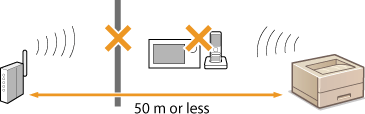 |
||
 |
||||
 |
 |
Reset the wireless LAN settings
|
 |
When you need to manually set up the connectionIf the wireless router is set up as described below, enter the required information manually.
The stealth function is enabled.
ANY connection refusal* is enabled.
The WEP key number to use is set to a number from 2 to 4.
The automatically generated WEP key (hexadecimal) is selected.
* A function in which the wireless router refuses the connection if the SSID of the device to be connected is set to "ANY" or is blank.
When you need to change the settings of the wireless routerIf the wireless router is set up as described below, change the settings of the router.
MAC address filtering is enabled.
When only IEEE 802.11n is used for the wireless communication, WEP is selected or the WPA/WPA2 encryption method is set to TKIP.
|
Problems with the USB Connection
 Communication is not possible.
Communication is not possible.
Exchange the USB cable. If the USB cable is a long one, exchange it for a shorter one.
If you are using a USB hub, connect the machine directly to your computer using a USB cable.
Problems via the Print Server
 You cannot find the print server to connect to.
You cannot find the print server to connect to.
Are the print server and computer connected correctly?
Is the print server running?
Do you have user rights to connect to the print server? If you are not sure, consult the print server's administrator.
Is [Network discovery] enabled? (Windows Vista/7/8/Server 2008/Server 2012)
Enabling [Network discovery]
Enabling [Network discovery]
 You cannot connect to a shared printer.
You cannot connect to a shared printer.
On the network, does the machine appear among the printers of the print server? If it is not displayed, contact the network or server administrator.
Displaying Shared Printers in the Print Server
Displaying Shared Printers in the Print Server