
Specifying Paper Size for the Multi-Purpose Tray
You must specify the paper size settings to match the paper that is loaded in the multi-purpose tray. Make sure to change the paper settings when you load the paper that is different from the previously loaded paper.
 |
|
If the setting does not match the size and type of loaded paper, a paper jam or printing error may occur.
|
1
Press  (Feeder Selection).
(Feeder Selection).
 (Feeder Selection).
(Feeder Selection).2
Use  /
/  to select <MP Tray Paper Size>, and press
to select <MP Tray Paper Size>, and press  .
.
 /
/  to select <MP Tray Paper Size>, and press
to select <MP Tray Paper Size>, and press  .
.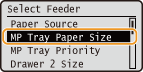
3
Select the paper size, and press  .
.
 .
.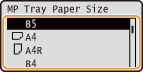

A4 size, Letter size, and custom size
A4 size, Letter size, and custom size paper can be loaded in either portrait or landscape orientation. See the table below to select the setting according to the orientation of the paper.
A4 size, Letter size, and custom size paper can be loaded in either portrait or landscape orientation. See the table below to select the setting according to the orientation of the paper.
|
Paper Size
|
Orientation
|
Setting
|
|
A4
|
 *1 *1 |
<
 A4R> A4R> |
 |
<
 A4> A4> |
|
|
Letter
|
 *1 *1 |
<
 LTRR> LTRR> |
 |
<
 LTR> LTR> |
|
|
Custom size paper
|
 *2 *2 |
<
 Custom Size R> Custom Size R> |
 |
<
 Custom Size> Custom Size> |
|
|
*1 Before printing, select the [Feed A4/Letter Vertically] check box in the [Paper Source] tab of the printer driver.
*2 Before printing, select the [Feed Custom Paper Vertically] check box in the [Paper Source] tab of the printer driver.
|
About <Mixed Sizes>
If paper to load is frequently changed, you can select <Mixed Sizes> to eliminate the need to change the settings for each paper change. However, note that the paper size specified on the printer driver is not checked before printing in this case.
If you select <Mixed Sizes>, the print speed will be slower.
 |
When printing a document from a UNIX computerYou cannot set any paper size or type when printing on an operating system such as UNIX on which the printer drivers for the machine are not available. In this case, specify settings for <Standard Paper Size> and <Default Paper Type> as well. Select Feeder Menu
|