Loading Paper in the Multi-Purpose Tray
When you want to print on paper that is not loaded in the paper drawer, load the paper in the multi-purpose tray. Load the paper that you usually use in the paper drawer. Loading Paper in the Paper Drawer
Paper Orientation
See the table below to load available paper in correct orientation.
|
Paper
|
Orientation
|
|
A3, B4, A4 (portrait), Ledger, Legal, Letter (portrait), Statement, Foolscap, 8K, custom (portrait), envelope
|
 |
|
A4 (landscape), B5, A5, Letter (landscape), custom (landscape), Executive, 16K
|
 |
1
Open the cover.
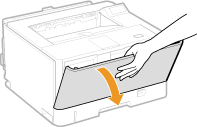
2
Pull out the paper tray and the tray extension.
Pull out the tray extension when loading large size paper.
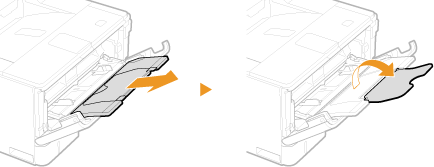

3
Slide the paper guides apart.
Slide the paper guides outward.

4
Insert the paper into the multi-purpose tray until the paper stops.
Insert the paper with the print side face up.
Fan the paper stack well, and tap it on a flat surface to align the edges.


Do not exceed the load limit guide when loading paper
Make sure that the paper stack does not exceed the load limit line ( ). Loading too much paper can cause paper jams.
). Loading too much paper can cause paper jams.
Make sure that the paper stack does not exceed the load limit line (
 ). Loading too much paper can cause paper jams.
). Loading too much paper can cause paper jams.
When loading envelopes or paper with a logo, see Loading Envelopes or Loading Preprinted Paper.
5
Align the paper guides against the edges of the paper.
Slide the paper guides inward until they are aligned securely against the edges of the paper.


Align the paper guides securely against the edges of the paper
Paper guides that are too loose or too tight can cause misfeeds or paper jams.
Paper guides that are too loose or too tight can cause misfeeds or paper jams.
»
Continue to Specifying Paper Size for the Multi-Purpose Tray.

When changing the paper size
The factory default setting for paper size is <A4>. If you load a different size of paper into the machine, make sure to change the settings. If you do not change the settings, a paper jam or printing error may occur.
The factory default setting for paper size is <A4>. If you load a different size of paper into the machine, make sure to change the settings. If you do not change the settings, a paper jam or printing error may occur.
|
Printing on the back side of printed paper (manual 2-sided printing)
|
|
You can print on the back side of printed paper. Flatten any curls on the printed paper and insert it into the multi-purpose tray, with the print side face up (previously printed side face down).
When you want to print on the back side of the paper that is already printed, set <Manual 2-Sided (MP)> to <2nd Side> in the setting menu of the operation panel. Manual 2-Sided (MP)
Load one sheet of paper each time you print.
You can use only the paper printed with this machine.
You cannot print on the side that has previously been printed on.
|