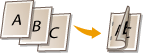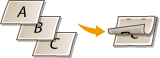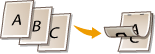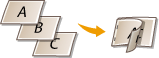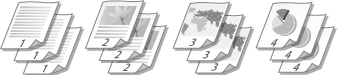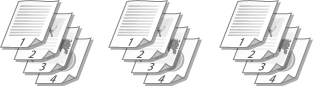Print Settings for Direct Print
When you want to change the settings for Direct Print according to the document to print, specify the following settings.

 |
When you specify the print settings for XPS filesClear the [Prioritize Print Ticket] check box. If the check box is selected, some items are unavailable.
 |
 |
Icons* in the description* Icons are omitted for the settings that are displayed regardless of the file format.
|
[Specify Print Range]

 |
[Print Range]
Specify the range (pages) to print.
|
[Quality Settings]
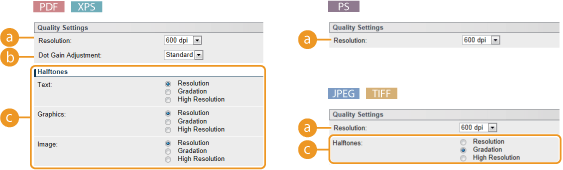
 |
[Resolution]
Specify the resolution of data to print.
|
||||||
 |
[Dot Gain Adjustment]
You can adjust the size of a halftone point to change the print density. Select "+" to increase the density or select "-" to decrease it.
|
||||||
 |
[Halftones]
You can select the printing method to reproduce halftones (the intermediate range between the lighter and darker areas of an image). For PDF files and XPS files, you can specify the halftones for each image data type: [Text], [Graphics], and [Image].
|
[Color Settings]
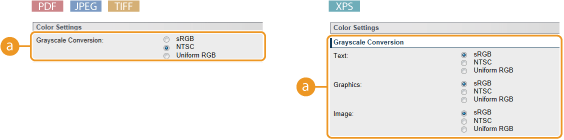
 |
[Grayscale Conversion]
You can select the method to convert color pint data to black-and-white data. For XPS files, you can specify the conversion method for each image data type: [Text], [Graphics], and [Image].
|
[Print Settings]
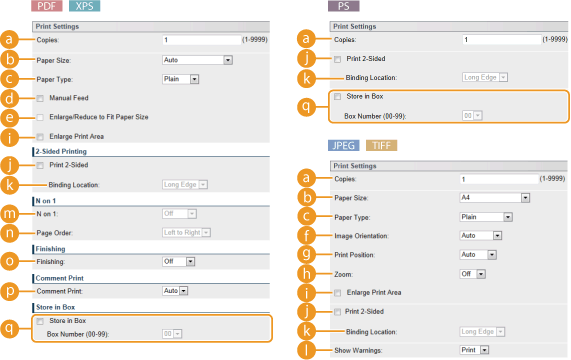
 |
[Copies]
Specify the number of copies.
|
||||||
 |
[Paper Size]
Specify the size of the paper to print on.
|
||||||
|
|
 When you want to print a PDF file or XPS file, specify [Auto] to automatically select the optimum paper size. If no optimum size is found, the paper size set in <Standard Paper Size> is selected (Standard Paper Size).
|
||||||
 |
[Paper Type]
Specify the type of the paper to print on.
|
||||||
 |
[Manual Feed]
If you select the check box, a document is printed only on the paper loaded in the multi-purpose tray.
|
||||||
 |
[Enlarge/Reduce to Fit Paper Size]
If you select the check box, printouts are enlarged or reduced printouts according to the Printable Area of the paper. The printouts are enlarged or reduced with the original aspect ratio kept.
|
||||||
|
|
 If [Paper Size] is set to [Auto], this item is unavailable.
|
||||||
 |
[Image Orientation]
Specify the print orientation of an image.
|
||||||
 If the specified setting of [Vertical] or [Horizontal] does not match the orientation of the image, the reduced image is printed.
|
|||||||
 |
[Print Position]
Specify the position to print the image.
|
||||||
 |
[Zoom]
Enable or disable enlarging/reducing images. The printouts are enlarged or reduced with the image aspect ratio kept.
|
||||||
 |
[Enlarge Print Area]
If you select the check box, the image is printed by extending the Printable Area fully to the paper size. However, a part of the image may be missing near the edge of the paper or the paper may be partly tainted depending on the original.
|
||||||
 |
[Print 2-Sided]
Select the check box to print on both sides of the paper.
|
||||||
 |
[Binding Location]
Select whether to bind the long edge or short edge of the printouts with a binding tool such as a stapler. Printing orientation will be changed depending on the specified binding position. You can also specify the binding margin (Gutter).
|
||||||
 |
[Show Warnings]
You can specify how the machine should behave if an error occurs.
|
||||||
 |
[N on 1]
Specify whether or not to print multiple pages onto a single sheet by sequentially allocating them. For example, to print four pages onto a single sheet, select [4 on 1].
 |
||||||
|
|
 If [Paper Size] is set to [Auto], this item is unavailable.
|
||||||
 |
[Page Order]
Select a page distribution layout.
 |
||||||
 |
[Finishing]
Specify the method to collate the printouts when printing multiple-page documents. This item is displayed when the SD card is installed.
|
||||||
 |
[Comment Print]
Select whether to print comments.
|
||||||
 |
[Store in Box]
You can store a document in the SD card installed on the machine without making printouts. Select the check box to store the document in a box specified in [Box Number (00 to 99)]. You can print the documents in the box from the operation panel as many times as you want. For how to print a document, see Printing a Document Stored in the Machine. This item is displayed when the SD card is installed.
|