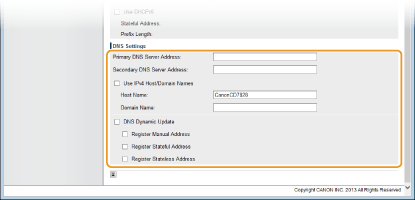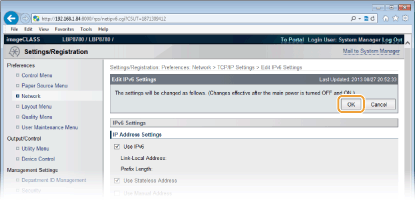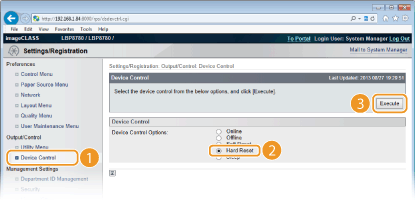Configuring DNS Settings
DNS (Domain Name System) provides a service for name resolution that associates a host (or domain) name with an IP address. Configure the DNS or DHCP option settings as necessary. Note that the procedures for configuring DNS are different for IPv4 and IPv6.
1
Start the Remote UI and log on in Management Mode.
Starting the Remote UI2
Click [Settings/Registration].
3
Click [Network]

[TCP/IP Settings].
4
Configure DNS settings.
 Configuring IPv4 DNS settings
Configuring IPv4 DNS settings
|
1
|
Click [Edit] in [IPv4 Settings].
|
|
2
|
Configure the IPv4 DNS settings.
|
|
[DNS Settings]
|
|
|
[Primary DNS Server Address]
Enter the IP address of a DNS server. You can also set the IP address from the operation panel ( IPv4 Settings).
|
|
|
[Secondary DNS Server Address]
Enter the IP address of a secondary DNS server, if any. You can also set the IP address from the operation panel ( IPv4 Settings).
|
|
|
[Host Name]
Enter up to 47 alphanumeric characters for the host name of the machine that is to be registered to the DNS server.
|
|
|
[Domain Name]
Enter up to 47 alphanumeric characters for the name of the domain the machine belongs to, such as "example.com."
|
|
|
[DNS Dynamic Update]
Select the check box to dynamically update the DNS records whenever the machine's IP address is changed. When not using DNS dynamic update, clear the check box.
|
|
|
[DHCP Option Settings]
|
|
|
[Acquire Host Name]Select the check box to enable Option 12 to obtain the host name from the DHCP server. When not obtaining the host name, clear the check box. You can also specify whether to obtain a host name from the operation panel ( IPv4 Settings).
|
|
|
[DNS Dynamic Update]Select the check box to enable Option 81 to dynamically update the DNS records through the DHCP server. When not using DNS dynamic update, clear the check box. You can also specify whether to perform DNS dynamic update from the operation panel ( IPv4 Settings).
|
|
|
3
|
Click [OK].
|
 Configuring IPv6 DNS
Configuring IPv6 DNS
|
1
|
Click [Edit] in [IPv6 Settings].
|
|
2
|
Configure the IPv6 DNS settings.
|
[Primary DNS Server Address]
Enter the IP address of a DNS server. You cannot enter an address that starts with "ff" (or multicast address), the address of "0000::0000" (all zeros), or an address that starts with "0:0:0:0:0:ffff" or "0:0:0:0:0:0."
|
|
[Secondary DNS Server Address]
Enter the IP address of a secondary DNS server, if any. You cannot enter an address that starts with "ff" (or multicast address), the address of "0000::0000" (all zeros), or an address that starts with "0:0:0:0:0:ffff" or "0:0:0:0:0:0."
|
|
[Use IPv4 Host/Domain Names]
Select the check box to use the same host and domain names as those in IPv4. After the machine is restarted, the host name and domain name set in IPv4 are automatically set. To specify the settings other than those in IPv4, clear the check box.
|
|
[Host Name]
Enter up to 47 alphanumeric characters for the host name of the machine that is to be registered to the DNS server.
|
|
[Domain Name]
Enter up to 47 alphanumeric characters for the name of the domain the machine belongs to, such as "example.com."
|
|
[DNS Dynamic Update]
Select the check box to dynamically update the DNS records whenever the machine's IP address is changed. When not using DNS dynamic update, clear the check box. To specify the type(s) of addresses you want to register to the DNS server, select the check box for [Register Manual Address], [Register Stateful Address], or [Register Stateless Address].
|
|
|
3
|
Click [OK].
|
5
Perform a hard reset.
Click [Device Control], select [Hard Reset], and then click [Execute].
|
|
The settings are enabled after the hard reset is performed.
|
LINKS
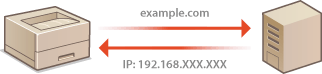
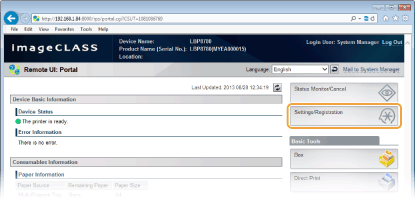
 [TCP/IP Settings].
[TCP/IP Settings]. [TCP/IP Settings].
[TCP/IP Settings].
 Configuring IPv4 DNS settings
Configuring IPv4 DNS settings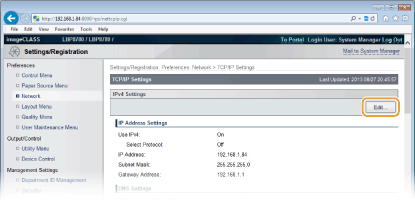
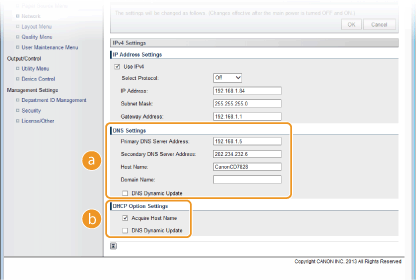

 Configuring IPv6 DNS
Configuring IPv6 DNS