
Configuring WINS
Windows Internet Name Service (WINS) is a name resolution service that associates a NetBIOS name (a computer or printer name in an SMB network) with an IP address. To enable WINS, the WINS server must be specified.
 |
|
The function is not available in an IPv6 network.
|
1
Start the Remote UI and log on in Management Mode. Starting the Remote UI
2
Click [Settings/Registration].
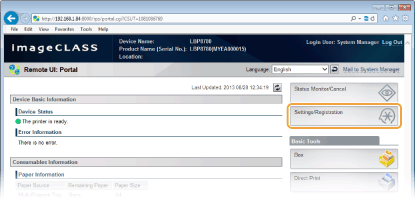
3
Click [Network]  [TCP/IP Settings].
[TCP/IP Settings].
 [TCP/IP Settings].
[TCP/IP Settings].
4
Click [Edit] in [WINS Configuration].
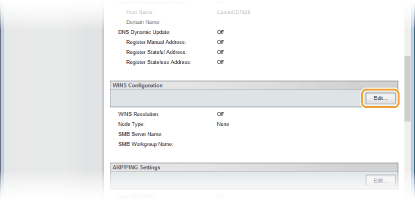
5
Select the [WINS Resolution] check box and specify the required settings.

[WINS Resolution]
Select the check box to use WINS for name resolution. When not using WINS, clear the check box. You can also specify whether to perform WINS resolution from the operation panel (WINS Resolution).
[WINS Server Address]
Enter the IP address (IPv4) of the WINS server.

If the IP address of the WINS server is obtained from a DHCP server, the obtained IP address overrides the IP address entered in the [WINS Server Address] text box.
[Scope ID]
If the network is divided into several groups with scope IDs (identifiers for groups of devices in the network), enter up to 63 characters for the scope ID. Leave the text box blank if there is no scope ID set for your computer.
[SMB Server Name]
To register the machine in the WINS server, enter up to 15 characters for the server name in the SMB network.

You cannot use spaces.
A server name set in [Server Name] under [SMB Settings] is automatically used for [SMB Server Name], if any. A change to the server name in [SMB Server Name] is also applied to [Server Name] under [SMB Settings].
[SMB Workgroup Name]
To register the machine in the WINS server, enter up to 15 characters for the name of the workgroup the machine belongs to in the SMB network.

You cannot use spaces.
A workgroup name set in [Workgroup Name] under [SMB Settings] is automatically used for [SMB Workgroup Name], if any. A change to the workgroup name in [SMB Workgroup Name] is also applied to [Workgroup Name] under [SMB Settings].
6
Click [OK].
7
Perform a hard reset.
Click [Device Control], select [Hard Reset], and then click [Execute].
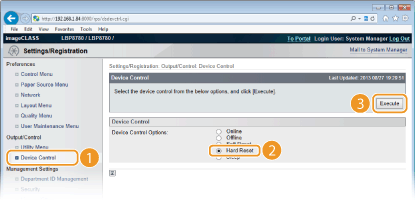
 |
The settings are enabled after the hard reset is performed.
|