Monitoring and Controlling the Machine with SNMP
Simple Network Management Protocol (SNMP) is a protocol for monitoring and controlling communication devices in a network by using Management Information Base (MIB). The machine supports SNMPv1 and security-enhanced SNMPv3. You can check the status of the machine from a computer when you print documents or use the Remote UI. You can enable either SNMPv1 or SNMPv3, or both at the same time. Specify the settings for each version to suit your network environment and the purpose of use.
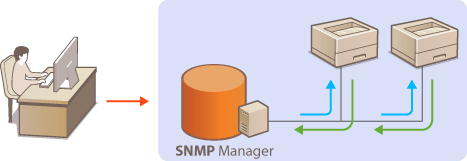
SNMP v. 1
SNMPv1 uses information called "community" to define the scope of SNMP communication. Because this information is exposed to the network in plain text, your network will be vulnerable to attacks. If you want to ensure network security, disable SNMPv1 and use SNMPv3.
SNMP v. 3
With SNMPv3, you can implement network device management that is protected by robust security features. SNMPv3 settings are specified from the Remote UI. Enable TLS in advance (Using TLS for Encrypted Communications).
 |
|
The machine does not support the trap notification feature of SNMP.
SNMP management software, when installed on a computer on the network, enables you to configure, monitor, and control the machine remotely from the computer. For more information, see the instruction manuals for your management software.
|
1
Start the Remote UI and log on in Management Mode. Starting the Remote UI
2
Click [Settings/Registration].
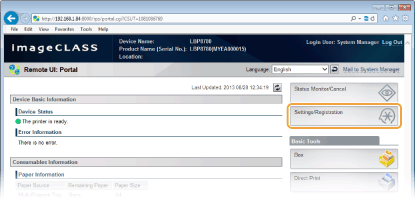
3
Click [Network]  [SNMP Settings].
[SNMP Settings].
 [SNMP Settings].
[SNMP Settings].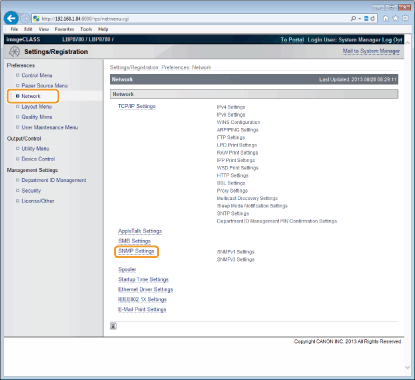
4
Click [Edit].
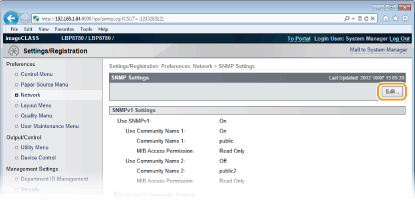
5
Specify SNMPv1 settings.
If you do not need to change SNMPv1 settings, proceed to the next step.

[Use SNMPv1]
Select the check box to enable SNMPv1. You can specify the rest of SNMPv1 settings only when this check box is selected.
[Use Community Name 1]/[Use Community Name 2]
Select the check box to specify the community name. If you do not need to specify a community name, clear the check box.
[Community Name 1]/[Community Name 2]
Enter up to 32 alphanumeric characters for the name of the community.
[MIB Access Permission]
For each community, select [Read/Write] or [Read Only] for the access privileges to MIB objects.
|
[Read/Write]
|
Permits both viewing and changing the values of MIB objects.
|
|
[Read Only]
|
Permits only viewing the values of MIB objects.
|
[Dedicated Community]
Dedicated Community is a preset community, intended exclusively for administrators using Canon software, such as imageWARE Enterprise Management Console. Select [Off], [Read/Write], or [Read Only] for the access privileges to MIB objects.
Dedicated Community is a preset community, intended exclusively for administrators using Canon software, such as imageWARE Enterprise Management Console. Select [Off], [Read/Write], or [Read Only] for the access privileges to MIB objects.
|
[Off]
|
Does not use Dedicated Community.
|
|
[Read/Write]
|
Permits both viewing and changing the values of MIB objects by using Dedicated Community.
|
|
[Read Only]
|
Permits only viewing the values of MIB objects by using Dedicated Community.
|
6
Specify SNMPv3 settings.
If you do not need to change SNMPv3 settings, proceed to the next step.
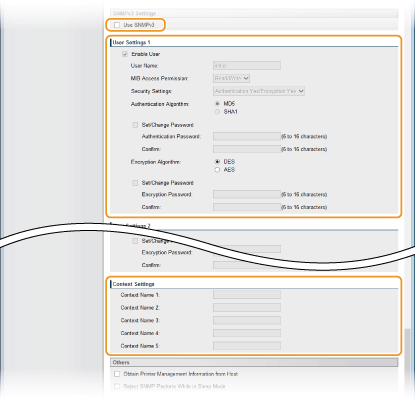
[Use SNMPv3]
Select the check box to enable SNMPv3. You can specify the rest of SNMPv3 settings only when this check box is selected.
[Enable User]
Select the check box to enable [User Settings 1] to [User Settings 5]. To disable user settings, clear the corresponding check box.
[User Name]
Enter up to 32 alphanumeric characters for the user name.
[MIB Access Permission]
Select [Read/Write] or [Read Only] for the access privileges to MIB objects.
|
[Read/Write]
|
Permits both viewing and changing the values of MIB objects.
|
|
[Read Only]
|
Permits only viewing the values of MIB objects.
|
[Security Settings]
Select [Authentication Yes/Encryption Yes], [Authentication Yes/Encryption No], or [Authentication No/Encryption No] for the desired combination of authentication and encryption settings.
[Authentication Algorithm]
If [Authentication Yes/Encryption Yes] or [Authentication Yes/Encryption No] is selected for [Security Settings], select [MD5] or [SHA1] to suit your network environment.
[Encryption Algorithm]
If [Authentication Yes/Encryption Yes] is selected for [Security Settings], select [DES] or [AES] to suit your network environment.
[Set/Change Password]
To set or change the password, select the check box and enter between 6 and 16 alphanumeric characters for the password in the [Authentication Password] or [Encryption Password] text box. For confirmation, enter the same password in the [Confirm] text box. Passwords can be set independently for authentication and encryption algorithms.
[Context Name 1] to [Context Name 5]
Enter up to 32 alphanumeric characters for the context name. Up to five names can be entered.
7
Specify Printer Management Information Acquisition Settings.
With SNMP, the printer management information, such as printing protocols and printer ports, can be monitored and obtained regularly from a computer on the network.
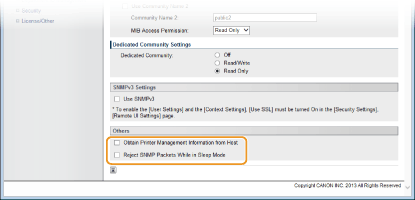
[Obtain Printer Management Information from Host]
Select the check box to monitor the printer management information of the machine via SNMP. If you do not want to monitor the printer management information, clear the check box.
[Reject SNMP Packets While in Sleep Mode]
Select the check box to discard SNMP packets received during sleep mode. If you do not want to discard the packets, clear the check box.

If you select the check box, applications that use the SNMP protocol, such as Canon software imageWARE Series, may be disabled to access the machine.
8
Click [OK].
9
Perform a hard reset.
Click [Device Control], select [Hard Reset], and then click [Execute].
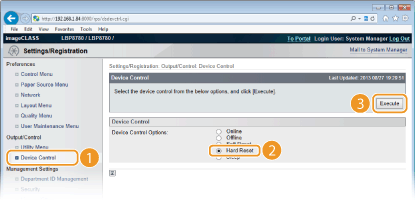
 |
The settings are enabled after the hard reset is performed.
|
 |
Disabling SNMPv1If SNMPv1 is disabled, some of the functions of the machine become unavailable, such as obtaining machine information via the printer driver.
Using the operation panelSNMP settings can also be accessed from the setting menu of the operation panel. SNMP Settings
|
|
Enabling Both SNMPv1 and SNMPv3
|
|
If both versions of SNMP are enabled, it is recommended that MIB access permission in SNMPv1 be set to [Read Only]. MIB access permission can be set independently in SNMPv1 and SNMPv3 (and for each user in SNMPv3). Selecting [Read/Write] (full access permission) in SNMPv1 negates the robust security features that characterize SNMPv3 because most of the machine settings can then be controlled with SNMPv1.
|