Using TLS for Encrypted Communications
You can encrypt communication between the machine and a Web browser on the computer and the IPP Print data to print via Internet by using Transport Layer Security (TLS). TLS is a mechanism for encrypting data sent or received over the network. TLS must be enabled when the Remote UI is used for specifying settings for IPSec (Pre-Shared Key Method), IEEE 802.1X authentication (TTLS/PEAP), or SNMPv3. To use TLS encrypted communication, you need to set a key pair and enable the TLS function. Have a key pair to use ready. (Configuring Settings for Key Pairs and Digital Certificates).
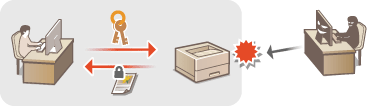
1
Start the Remote UI and log on in Management Mode. Starting the Remote UI
2
Click [Settings/Registration].
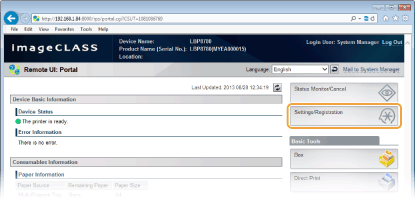
3
Click [Network]  [TCP/IP Settings].
[TCP/IP Settings].
 [TCP/IP Settings].
[TCP/IP Settings].
4
Click [Key and Certificate] in [TLS Settings].
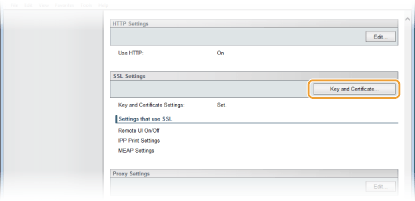
5
Select a key from the list of keys and certificates, and click [Default Key Settings].
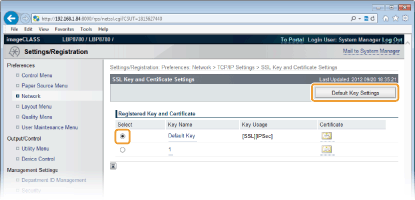

Viewing details of a key pair or certificate
You can check the details of the certificate or verify the certificate by clicking the corresponding text link under [Key Name], or the certificate icon. Verifying Key Pairs and Digital Certificates
You can check the details of the certificate or verify the certificate by clicking the corresponding text link under [Key Name], or the certificate icon. Verifying Key Pairs and Digital Certificates
6
Enable TLS for the Remote UI.
 Using TLS for communication with the Remote UI
Using TLS for communication with the Remote UI
|
1
|
Click [Security]
 [Remote UI Settings]. [Remote UI Settings].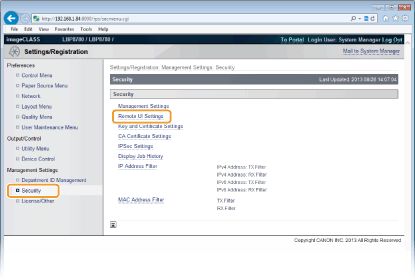 |
|
2
|
Click [Edit].
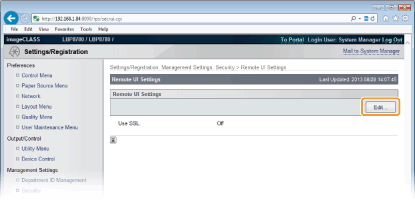 |
|
3
|
Select the [Use TLS] check box and click [OK].
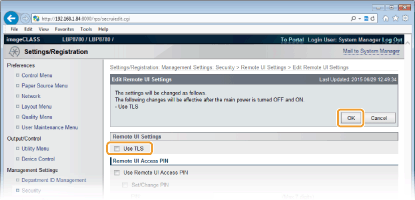 [Use TLS]
When using TLS for Remote UI communication, select the check box. When not using, clear the check box. You can also specify whether to use TLS for the Remote UI communication from the operation panel (Remote UI Settings).
|
 Using TLS for IPP Print (performing IPP Print)
Using TLS for IPP Print (performing IPP Print)
|
1
|
Click [Network]
 [TCP/IP Settings]. [TCP/IP Settings]. |
|
2
|
Click [Edit] in [IPP Print Settings].
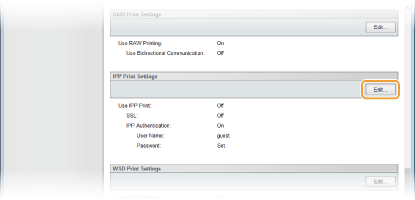 |
|
3
|
Select the [Use TLS] check box and click [OK].
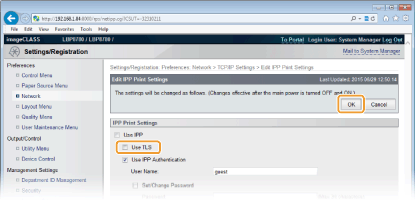 [Use TLS]
To print via IPP/IPPS by using TLS, select the check box. Otherwise, clear the check box.
 Other IPP Print settings Configuring Printing Protocols and WSD Functions
|
7
Perform a hard reset.
Click [Device Control], select [Hard Reset], and then click [Execute].
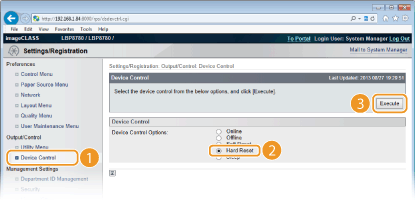
 |
The settings are enabled after the hard reset is performed.
|
 |
Starting the Remote UI with TLSIf you try to start the Remote UI when TLS is enabled, a security alert may be displayed regarding the security certificate. In this case, check that the correct URL is entered in the address field, and then proceed to display the Remote UI screen. Starting the Remote UI
|