Configuring SLP Communication with imageWARE
You can facilitate the collection and management of various information about networked devices by implementing device management software, such as imageWARE Enterprise Management Console *, into the network. Information such as device settings and error logs is retrieved and distributed via the server. If the machine is connected to such a network, imageWARE searches the network for the machine by using protocols such as Service Location Protocol (SLP) to gather information from the machine, including the power status. SLP settings can be specified via the Remote UI.
* For details on imageWARE, contact your local authorized Canon dealer.

1
Start the Remote UI and log on in Management Mode. Starting the Remote UI
2
Click [Settings/Registration].
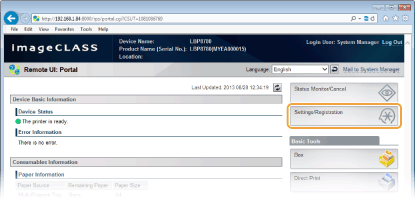
3
Click [Network]  [TCP/IP Settings].
[TCP/IP Settings].
 [TCP/IP Settings].
[TCP/IP Settings].
4
Specify SLP settings.
 Specifying multicast device discovery
Specifying multicast device discovery
|
1
|
Click [Edit] in [Multicast Discovery Settings].
 |
|
2
|
Select the [Respond to Discovery] check box and specify the required settings.
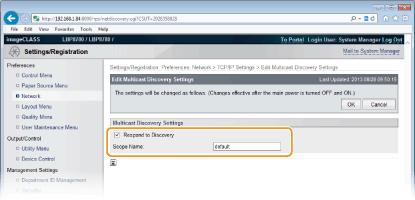 [Respond to Discovery]
Select the check box to set the machine to respond to imageWARE multicast discovery packets and enable monitoring by imageWARE. If you do not want to set the machine to respond, clear the check box. You can also specify whether to respond to discovery from the operation panel (Discovery Response). [Scope Name]
To include the machine into a specific scope, enter up to 32 alphanumeric characters for the scope name. |
|
3
|
Click [OK].
|
 Notifying imageWARE of the power status of the machine
Notifying imageWARE of the power status of the machine
|
1
|
Click [Edit] in [Sleep Mode Notification Settings].
 |
|
2
|
Select the [Notify] check box and specify the required settings.
 [Notify]
Select the check box to notify imageWARE of the power status of the machine. When [Notify] is selected, you can expect the machine to avoid unnecessary communication during sleep mode and reduce the total power consumption. If you do not want to notify, clear the check box. [Port Number]
Enter the port number for SLP communications with management software. [Number of Routers to Traverse]
Specify how many routers the notification packets can pass. Enter a number from 0 to 254. [Notification Interval]
Specify how often the machine notifies imageWARE of its power status. Enter a number in seconds from 60 to 65535. |
|
3
|
Click [OK].
|
5
Perform a hard reset.
Click [Device Control], select [Hard Reset], and then click [Execute].
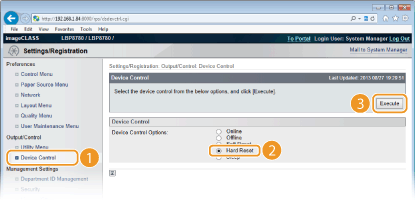
 |
The settings are enabled after the hard reset is performed.
|
 |
Using the operation panelPower status notification settings can also be accessed from the setting menu of the operation panel. Sleep Notif. Set.
|