
Specifying IP Addresses for Firewall Rules
You can allow only communication with devices that have the specified IP addresses and reject communication with other devices. You can also specify settings to reject only communication with devices that have specific IP addresses and allow other communications. You can specify a single IP address or a range of IP addresses.
 |
|
Up to 16 IP addresses (or ranges of IP addresses) can be specified for IPv4 and IPv6, respectively.
The packet filters described in this section control communications over TCP, UDP, and ICMP.
|
1
Start the Remote UI and log on in Management Mode. Starting the Remote UI
2
Click [Settings/Registration].
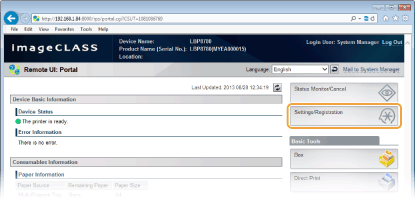
3
Click [Security]  [IP Address Filter].
[IP Address Filter].
 [IP Address Filter].
[IP Address Filter].
4
Click [Edit] for the filter type that you want to use.
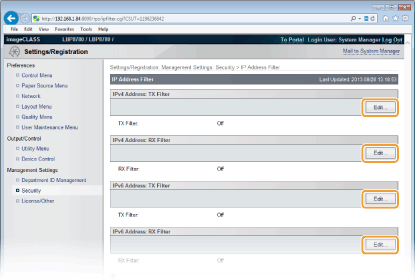
[IPv4 Address: TX Filter]
Select this to restrict data sent from the machine to a computer by specifying IPv4 addresses.
[IPv4 Address: RX Filter]
Select this to restrict data received by the machine from a computer by specifying IPv4 addresses.
[IPv6 Address: TX Filter]
Select this to restrict data sent from the machine to a computer by specifying IPv6 addresses.
[IPv6 Address: RX Filter]
Select this to restrict data received by the machine from a computer by specifying IPv6 addresses.
5
Specify the settings for packet filtering.
Select the default policy to allow or reject the communication of other devices with the machine, and then specify IP addresses for exceptions.
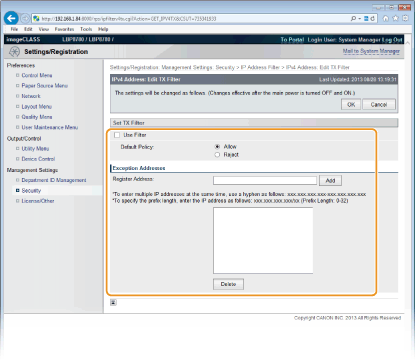
|
1
|
Select the [Use Filter] check box and select [Default Policy].
[Use Filter]
Select the check box to restrict communication. Clear the check box to disable the restriction. You can also specify whether to restrict communication from the operation panel (Address Filter).
[Default Policy]
Select the precondition to allow or reject other devices to communicate with the machine.
|
||||
|
2
|
Specify address exceptions.
Enter the IP address (or the range of IP addresses) in the [Register Address] text box and click [Add].
 Entry form for IP addresses
Entering a single address (IPv4)
Delimit numbers by a period (.) (example: 192.168.1.10). Entering a single address (IPv6)
Delimit alphanumeric characters by a colon (:) (example: fe80::10). Specifying a range of addresses (IPv4 only)
Insert a hyphen between the addresses (example: 192.168.1.10-192.168.1.20). Specifying a range of addresses with a prefix
Enter the address, followed by a slash and a number indicating the prefix length (example: 192.168.1.32/27 and fe80::1234/64). When [Reject] is selected for TX Filter
Neither multicast packets nor broadcast packets can be filtered. Deleting an IP address from exceptions
Select an IP address and click [Delete]. 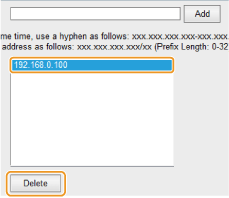 |
||||
|
3
|
Click [OK].
|
6
Perform a hard reset.
Click [Device Control], select [Hard Reset], and then click [Execute].
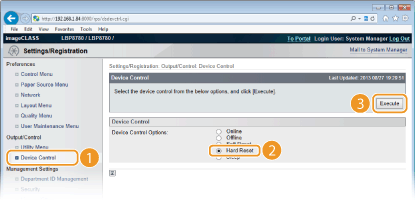
 |
The settings are enabled after the hard reset is performed.
|