Specifying MAC Addresses for Firewall Rules
You can allow only communication with devices that have the specified MAC addresses and reject communication with other devices. You can also specify settings to reject only communication with devices that have specific MAC addresses and allow other communications. Up to 50 MAC addresses can be specified.
1
Start the Remote UI and log on in Management Mode. Starting the Remote UI
2
Click [Settings/Registration].
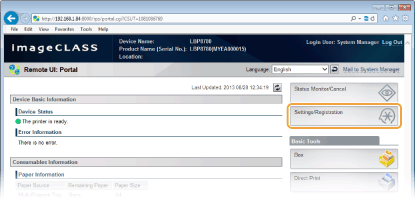
3
Click [Security]  [MAC Address Filter].
[MAC Address Filter].
 [MAC Address Filter].
[MAC Address Filter].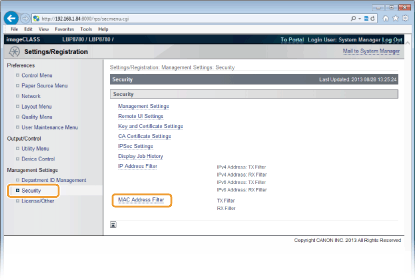
4
Click [Edit] for the filter type that you want to use.
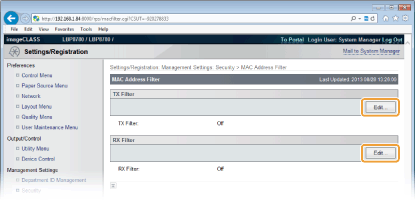
[TX Filter]
Select this to restrict data sent from the machine to a computer by specifying MAC addresses.
[RX Filter]
Select this to restrict data received by the machine from a computer by specifying MAC addresses.
5
Specify the settings for packet filtering.
Select the precondition (default policy) to allow or reject the communication of other devices with the machine, and then specify MAC addresses for exceptions.
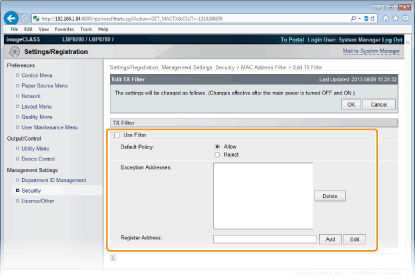
|
1
|
Select the [Use Filter] check box and select [Default Policy].
[Use Filter]
Select the check box to restrict communication. Clear the check box to disable the restriction. You can also specify whether to restrict communication from the operation panel (Address Filter).
[Default Policy]
Select the precondition to allow or reject other devices to communicate with the machine.
|
||||
|
2
|
Specify address exceptions.
Enter the MAC address in the [Register Address] text box and click [Add].
You do not need to delimit the address with hyphens or colons.
 When [Reject] is selected for TX Filter
Neither multicast packets nor broadcast packets can be filtered. Deleting a MAC address from exceptions
Select a MAC address and click [Delete]. 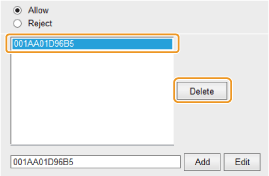 |
||||
|
3
|
Click [OK].
|
6
Perform a hard reset.
Click [Device Control], select [Hard Reset], and then click [Execute].
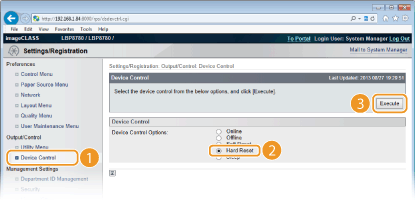
 |
The settings are enabled after the hard reset is performed.
|