Hiding the Print Job History
To protect the privacy of users, you can specify settings to disable displaying the print job history on the Remote UI screen and printing the print history list. The print job history is updated and maintained even if it is set to be hidden, so that administrators can view the history as necessary.
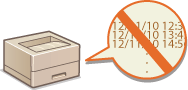
1
Start the Remote UI and log on in Management Mode. Starting the Remote UI
2
Click [Settings/Registration].
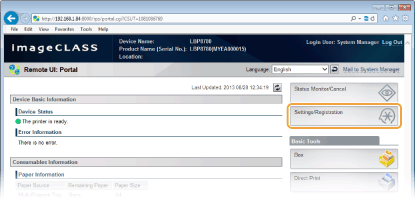
3
Click [Security]  [Display Job History].
[Display Job History].
 [Display Job History].
[Display Job History].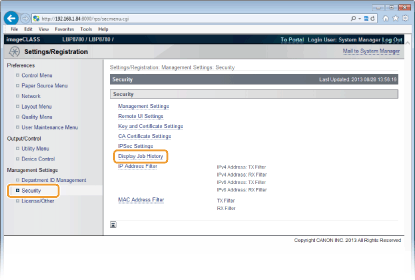
4
Click [Edit].
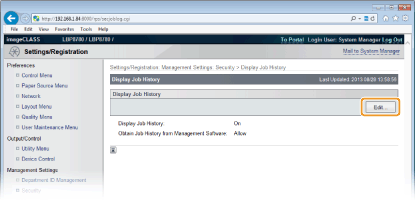
5
Clear the [Display Job History] check box and click [OK].
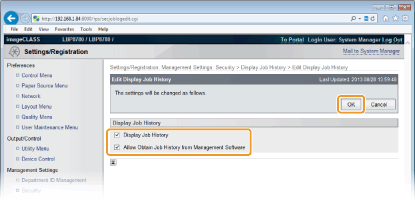
[Display Job History]
If you clear the check box, the print job history will not be displayed on the Remote UI screen and the print history list cannot be printed, either. To display the job history, select the check box.
[Allow Obtain Job History from Management Software]
If you select the check box, device management software such as imageWARE Enterprise Management Console can be used to obtain a print job history. Clear the check box to disable the management software to obtain the print job history. This function is automatically enabled when the [Display Job History] check box is selected.