Connecting via Wired LAN
The machine and computer are connected via a wired LAN router. Use a LAN cable to connect the machine to the router.
|
NOTE
|
|
The machine does not come with a LAN cable or router. Have them ready as necessary. Use a Category 5 or higher twisted pair cable for the LAN.
Make sure that there are ports available on the router to connect the machine and the computer.
The machine supports 10BASE-T and 100BASE-TX connections. If you want to connect the machine to a 100BASE-TX Ethernet network, all the devices connected to the LAN (router, LAN cable, and network board for computer) must support 100BASE-TX.
The machine cannot connect to both wired and wireless LANs at the same time. If you are switching from wireless LAN to wired LAN, change the connection method to <Wired LAN> beforehand. Selecting Wired LAN or Wireless LAN
If using the machine in your office, consult your Network Administrator.
|
1
Check the device and network settings.
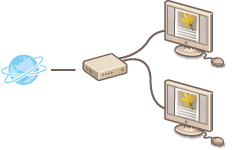 |
Has the LAN cable been properly connected to the computer and router? For more information, see the instruction manuals included with the devices you are using, or contact the device manufacturers.
Have the network settings been completed on the computer? If the network has not been set up properly, you will not be able to use the machine on the wired LAN network, even if you perform the rest of the procedure below.
|
2
Connect a LAN cable.
Connect the machine to a router by using a LAN cable.
Push the connector in until it clicks into place.
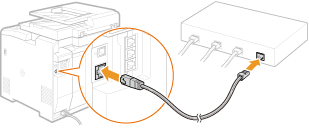
3
Wait approximately 2 minutes.
While you wait, the IP address is set automatically.
4
Check that the settings have been completed properly.

|
1
|
Check the IP address. Viewing Network Settings
Write down the IP address that is displayed.
|
|
2
|
Open a Web browser on the computer.
|
|
3
|
Enter "http://(the IP address of the machine)/" in the address field, and press the [ENTER] key.
If a Remote UI screen like the one shown here is displayed, a proper connection has been established.
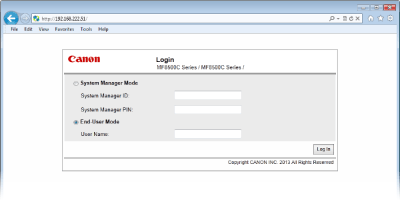 NOTE:
If the Remote UI screen is not displayed Make sure that the machine, computer, and router are connected properly via LAN cables, and the IP address is set correctly. Installation/Settings Problems
|
5
Install the software.
Install the MF Drivers, MF Toolbox, and the other included software. For more information, see MF Driver Installation Guide.
»
After installing the software, continue to Configuring Initial Settings for Fax Functions