Connecting to a Computer
When connecting the machine to a computer, you can select whether to connect via wireless LAN, wired LAN, or USB. Select the connection method that best suits your environment and devices.
Connecting via Wireless LAN
 |
|
A LAN cable is not required because wireless communications (radio waves) are used to connect the machine and the router.
|
If you want to connect the machine to a computer via wireless LAN now, use  /
/ to select <Yes>, and press
to select <Yes>, and press  , and then proceed to Connecting via Wireless LAN. If you want to connect via wireless LAN later, use
, and then proceed to Connecting via Wireless LAN. If you want to connect via wireless LAN later, use  /
/ to select <No>, and press
to select <No>, and press  , and then proceed to Configuring Initial Settings for Fax Functions to configure the fax settings.
, and then proceed to Configuring Initial Settings for Fax Functions to configure the fax settings.
 /
/ to select <Yes>, and press
to select <Yes>, and press  , and then proceed to Connecting via Wireless LAN. If you want to connect via wireless LAN later, use
, and then proceed to Connecting via Wireless LAN. If you want to connect via wireless LAN later, use  /
/ to select <No>, and press
to select <No>, and press  , and then proceed to Configuring Initial Settings for Fax Functions to configure the fax settings.
, and then proceed to Configuring Initial Settings for Fax Functions to configure the fax settings. 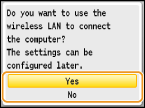
Connecting via Wired LAN
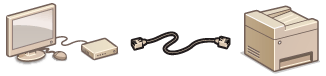 |
|
Use a LAN cable to connect the machine to the router.
|
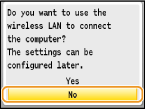
Connecting via USB
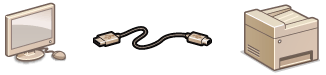 |
|
The machine and computer are connected via a USB cable.
|
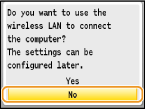
|
NOTE
|
||
|
The machine does not come with a LAN cable or router. Have them ready as necessary.
If you are not sure whether the router you are using supports wireless LAN or wired LAN, see the instruction manual provided with the router, or contact your manufacturer.
The operating systems listed below are compatible with the included software, such as the drivers, which are used for connecting the machine to a computer. For information about the latest supported operating systems and Service Packs, see the Canon Web site (http://www.canon.com/).
Windows XP/Vista/7/8/Server 2003*/Server 2008*/Server 2012*/Mac OS X (version 10.5.8 or later)
|