Front Side
MF8580Cdw
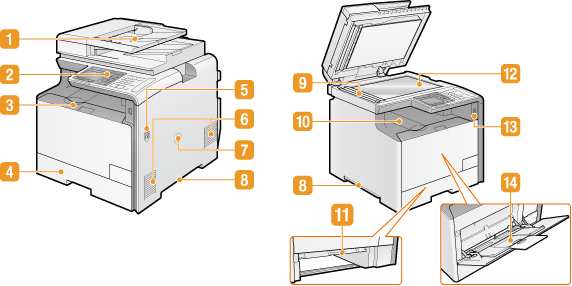
MF8280Cw

MF8210Cn
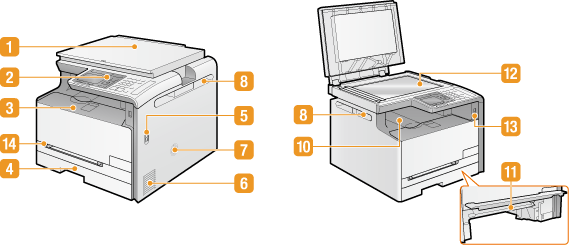
 Feeder (MF8580Cdw / MF8280Cw)/Platen glass cover (MF8210Cn)
Feeder (MF8580Cdw / MF8280Cw)/Platen glass cover (MF8210Cn)
The feeder automatically feeds documents into the machine for scanning. When two or more sheets are loaded in the feeder, documents can be scanned continuously. The platen glass cover secures the documents placed on the platen glass. Placing Documents
 Operation panel
Operation panel
The operation panel consists of keys such as the numeric keys and [Start] key, a display, and status indicators. You can perform all the operations and specify settings from the operation panel. Operation Panel Display
 Front cover
Front cover
Open the front cover when replacing toner cartridges or clearing paper jams.
How to Replace Toner Cartridges Clearing Jams
How to Replace Toner Cartridges Clearing Jams
 Paper drawer
Paper drawer
Load the type of paper you frequently use into the paper drawer. Loading Paper in the Paper Drawer
 Power switch
Power switch
Turns the power ON or OFF. To restart the machine, turn OFF the machine, wait for at least 10 seconds, and turn it back ON.
 Ventilation slots
Ventilation slots
Air from inside the machine is vented out to cool down the inside of the machine. Note that placing objects in front of the ventilation slots prevents ventilation. Installation
 Speaker
Speaker
Emits sounds produced by the machine, such as fax tones and warning tones.
 Lift handles
Lift handles
Hold the lift handles when carrying the machine. Relocating the Machine
 Scanning area (MF8580Cdw / MF8280Cw only)
Scanning area (MF8580Cdw / MF8280Cw only)
Documents loaded in the feeder are automatically fed to the scanning area for scanning.
 Output tray
Output tray
Printed paper is output to the output tray.
 Manual feed transport guide
Manual feed transport guide
Lower the manual feed transport guide when paper is jammed in the manual feed slot to remove the jammed paper. Clearing Jams
 Platen glass
Platen glass
Place documents to scan on the platen glass. Also, use the platen glass to place thick or bound documents such as books when they cannot be loaded in the feeder. Placing Documents
 USB memory port
USB memory port
You can connect a USB memory device to the machine and directly print the data from the USB memory device. Documents scanned by using the machine can also be saved directly to the USB memory device. Printing from USB Memory (USB Print) Scanning Documents Directly to USB Memory
 Manual feed slot
Manual feed slot
Load the paper into the manual feed slot when you want to temporarily use a type of paper different from that which is loaded in the paper drawer. Loading Paper in the Manual Feed Slot