Loading Paper
This section describes how to load A4 size paper into the paper drawer. Read the precautions in Maintenance and Inspections before loading paper.
|
IMPORTANT
|
When loading paper other than A4 size paperThe initial setting screen is displayed the first time you turn ON the machine. Follow the on-screen instructions to load the paper. Note that only A4 size paper can be loaded in the machine at this time. If you want to load a different size paper, complete the initial settings first, and then change the paper size and type.
|
1
Pull out the paper drawer.
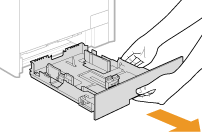
IMPORTANT:
Make sure to hold the paper drawer with both hands, and pull it out gently. Otherwise, you may damage the paper drawer by dropping it, if it slides out too easily.
2
Slide the paper guides apart.
Press the lock release lever to slide the paper guides outward. On the MF8280Cw / MF8210Cn, there is no lock release lever for the side paper guides.
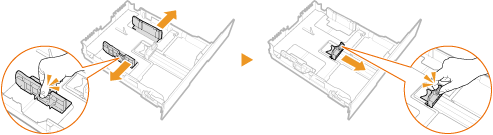
3
Load the paper so that the edge of the paper stack is aligned against the rear side of the paper drawer.
Fan the paper stack well, and tap it on a flat surface to align the edges.
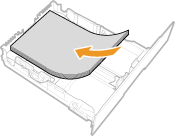
IMPORTANT:
Do not exceed the load limit line when loading paper
Make sure that the paper stack does not exceed the load limit line ( ). Loading too much paper can cause paper jams.
). Loading too much paper can cause paper jams.
Do not exceed the load limit line when loading paper
Make sure that the paper stack does not exceed the load limit line (
 ). Loading too much paper can cause paper jams.
). Loading too much paper can cause paper jams.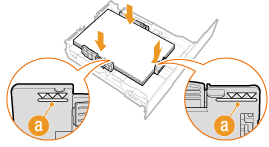
4
Align the paper guides against the edges of the paper.
Press the lock release lever and slide the paper guides inward until they are aligned securely against the edges of the paper.
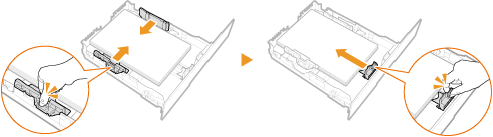
IMPORTANT:
Align the paper guides securely against the edges of the paper
Paper guides that are too loose or too tight can cause misfeeds or paper jams.
Align the paper guides securely against the edges of the paper
Paper guides that are too loose or too tight can cause misfeeds or paper jams.
5
Insert the paper drawer into the machine.
»