Preferences
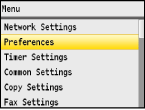 |
|
All the settings about the sound volume and display are listed with short descriptions. Default settings are marked with a dagger (
 ). ). |
|
NOTE
|
Asterisks (*)Settings marked with an asterisk (*) are only available for the MF8580Cdw / MF8280Cw.
|
Sound Volume Control
Adjust volume at which the machine beeps when a key is pressed on the operation panel or when a paper jam occurs. Adjusting the Volume
Fax Tone*
Select whether to make a dial tone while a fax is being sent. You can also adjust the volume.
|
Off
On
 Three Levels
|
Ring Tone*
Select whether the machine beeps when a fax is received. You can also adjust the volume.
|
Off
On
 Three Levels
|
TX Done Tone*
Select whether the machine beeps when a fax is sent. You can also adjust the volume.
|
Off
On
 Three Levels
Only When Error Occurs
Three Levels
|
RX Done Tone*
Select whether the machine beeps when a fax is received. You can also adjust the volume.
|
Off
On
 Three Levels
Only When Error Occurs
Three Levels
|
Scanning Done Tone*
Select whether the machine beeps when scanning fax documents is complete. You can also adjust the volume.
|
Off
On
 Three Levels
Only When Error Occurs
Three Levels
|
Entry Tone
Select whether the machine beeps when a key is pressed on the operation panel.
|
Off
On
 |
Invalid Entry Tone
Select whether the machine beeps when an invalid settings value is entered, such as when a user is trying to enter a number unavailable for a setting.
|
Off
 On |
Restock Supplies Tone
Select whether the machine beeps when one of the toner cartridges is almost empty.
|
Off
 On
|
Warning Tone
Select whether the machine beeps when problem such as a paper jam or an operation mistake occurs.
|
Off
On
 |
Job Done Tone
Select whether the machine beeps when copying or scanning is complete.
|
Off
On
 |
Energy Saver Alert
Select whether the machine beeps when the machine enters or wakes from sleep mode.
|
Off
 On
|
Display Settings
Default Screen after Startup/Restoration 
By default, the main copy screen is displayed immediately after the machine is turned ON or when the Auto Reset function is performed. Specify the setting to change the default screen and display the main screen of a different function.
|
Copy
 Fax*
Scan
Memory Media Print
|

 <Preferences>
<Preferences> 

 <Display Settings>
<Display Settings> 

 <Default Screen after Startup/Restoration>
<Default Screen after Startup/Restoration> 

 Select a function to display the desired screen
Select a function to display the desired screen 



Brightness
Adjust the brightness of the display to suit the installation location of the machine.
|
Five Levels
|

 <Preferences>
<Preferences> 

 <Display Settings>
<Display Settings> 

 <Brightness>
<Brightness> 

 Use
Use /
/ to adjust the brightness
to adjust the brightness  <Apply>
<Apply> 

Invert Screen Colors
Select <On> to invert the display colors. Select <On> if the display is hard to view even after the brightness was adjusted in <Brightness>.
|
Off
 On
|

 <Preferences>
<Preferences> 

 <Display Settings>
<Display Settings> 

 <Invert Screen Colors>
<Invert Screen Colors> 

 Select <On> or <Off>
Select <On> or <Off> 



Millimeter/Inch Entry Switch
Select the unit of measurement.
|
Millimeter
 Inch
|

 <Preferences>
<Preferences> 

 <Display Settings>
<Display Settings> 

 <Millimeter/Inch Entry Switch>
<Millimeter/Inch Entry Switch> 

 Select <Millimeter> or <Inch>
Select <Millimeter> or <Inch> 



Message Display Time
Specify the interval in seconds at which two different messages are alternately displayed.
|
1 to 2
 to 5 (sec.) to 5 (sec.) |

 <Preferences>
<Preferences> 

 <Display Settings>
<Display Settings> 

 <Message Display Time>
<Message Display Time> 

 Enter a number for the interval
Enter a number for the interval  <Apply>
<Apply> 

Scrolling Speed
Adjust the speed for scrolling the screen by selecting from three levels.
|
Slow
Standard  Fast |

 <Preferences>
<Preferences> 

 <Display Settings>
<Display Settings> 

 <Scrolling Speed>
<Scrolling Speed> 

 Select the speed
Select the speed 



Cursor Movement
Configure how the cursor moves after a character is entered on the screen. Select <Auto> to automatically move the cursor to the right of the entered character after approximately 1 second. Select <Manual> to manually move the cursor to the right of the entered character.
|
Auto
 Manual
|

 <Preferences>
<Preferences> 

 <Display Settings>
<Display Settings> 

 <Cursor Movement>
<Cursor Movement> 

 Select <Auto> or <Manual>
Select <Auto> or <Manual> 



Language
Select the display language used for the display, reports, and lists.
|
English
 , Japanese, French, Spanish, Portuguese, Chinese (Simplified), Chinese (Traditional), Korean, Thai, Vietnamese , Japanese, French, Spanish, Portuguese, Chinese (Simplified), Chinese (Traditional), Korean, Thai, Vietnamese |

 <Preferences>
<Preferences> 

 <Display Settings>
<Display Settings> 

 <Language>
<Language> 

 Select a language
Select a language 



Remote UI Language
Select the display language used for the Remote UI screens.
|
English
 , Japanese, French, Spanish, Portuguese, Chinese (Simplified), Chinese (Traditional), Korean , Japanese, French, Spanish, Portuguese, Chinese (Simplified), Chinese (Traditional), Korean |

 <Preferences>
<Preferences> 

 <Display Settings>
<Display Settings> 

 <Remote UI Language>
<Remote UI Language> 

 Select a language
Select a language 


