Searchable PDF/OOXML
This mode enables you to perform OCR (optical character recognition) to extract data that can be recognized as text from the scanned image and create a PDF/OOXML (pptx/docx) file that is searchable. You can also set [Compact] if you select PDF as the file format.
1.
Press [Scan and Send] → specify the destination → press the file format button.
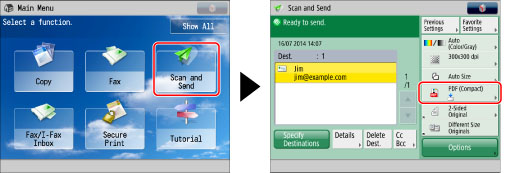
2.
Select a file format.
If you want to separate multiple images and send them as separate files, each of which consists of only one page, set [Divide into Pages] to 'On'. If you want to scan the images as a single file, turn the setting 'Off'.
If you select PDF:
Select [PDF] → [Set Details] → [OCR (Text Searchable)] → [OK].
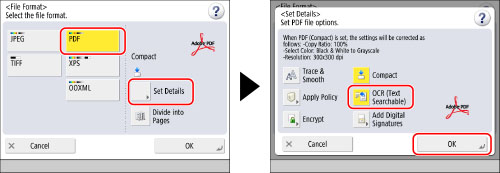
If you select Word OOXML format:
Select [OOXML] → select [Word] from the drop-down list.
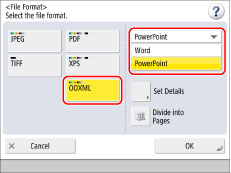
|
NOTE
|
|
To change a language to use for OCR, press [Set Details] → [Change] → select a language → press [OK] → [OK].
Select a language or language group according to the language used in the scanned documents. (See "If OCR (Text Searchable) Performs Inadequately.")
|
If you select PowerPoint OOXML format:
Select [OOXML] → select [PowerPoint] from the drop-down list → press [Set Details] → [OCR (Text Searchable)] → [OK].
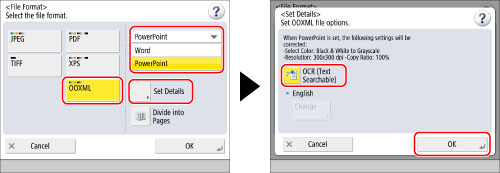
3.
Press [OK].
|
IMPORTANT
|
|
Long strip originals (17" (432 mm) or longer) cannot be used with [OCR (Text Searchable)].
Even if you select [OCR (Text Searchable)], text may not be detected correctly in some cases. (See "If OCR (Text Searchable) Performs Inadequately.")
|
|
NOTE
|
|
If you select PDF (OCR) or OOXML (OCR) as the file format, and <Smart Scan> is set to 'On' in [OCR (Text Searchable) Settings] (Settings/Registration), the orientation of the original is detected, and the document is automatically rotated if necessary before it is sent. (See "Settings for Creating Searchable PDF/OOXML.")
If you select [OCR (Text Searchable)], you can only send at a zoom ratio of [Direct (100%)] or [Auto].
If you select PDF as the file format, you can set [Compact] and [OCR (Text Searchable)] at the same time. In that case, [PDF (Compact)] is displayed as the file format on the Scan and Send Basic Features screen.
If you select [Word] for [OOXML], you can set to delete the scanned background images. You can generate Word files which are easy to edit without unwanted images. (See "Including Background Images When Generating Word Files.")
|