Staple Finisher-U1/Booklet Finisher-U1
The Staple Finisher-U1 and Booklet Finisher-U1 are equipped with the following finishing modes: Collate, Group, Offset, and Staple.
The Booklet Finisher-U1 is also equipped with the Saddle Stitch mode.
 CAUTION CAUTION |
|
Do not place your fingers or hands on the finisher when the finisher is in use. Doing so may result in personal injury or damage to the finisher.
When removing paper from the tray of the finisher, do not place your hands on the output tray of the finisher. The tray may move upward and your hands may get caught.
 Do not place your hand in the part of the tray where stapling is performed (near the rollers) if a finisher is attached, as this may result in personal injury.
 |
|
IMPORTANT
|
|
Do not place anything other than output paper in the trays of the finisher, as doing so may damage the trays.
Do not place anything under the trays of the finisher, as doing so may damage the trays.
 Since the trays of the finisher move during copying/printing, do not place anything under the trays, as doing so may damage the trays.
|
Parts and Their Functions
 |
 |
|
Booklet Finisher-U1
|
Staple Finisher-U1
|
|
1.
|
Top Cover of the Finisher
Open this cover to remove jammed paper.
|
|
2.
|
Buffer Pass Unit (attachments for the Booklet Finisher-U1/Staple Finisher-U1)
Open this cover to remove jammed paper.
|
|
3.
|
Front Cover of the Booklet Finisher-U1/Staple Finisher-U1
Open this cover to replace the staple cartridge, remove jammed paper, or clear a staple jam in the stapler unit and saddle stitcher unit.
|
|
4.
|
Booklet Tray of the Booklet Finisher-U1
Prints that are saddle stitched are output to this tray. |
|
5.
|
Booklet Tray Guide of the Booklet Finisher-U1
Set this guide to match the size of the output paper. |
|
6.
|
Lower Output Tray
Prints are output to this tray. You can set the Tray Designation mode to designate this tray for outputting prints when using certain functions. (See "Output Tray Designation.") |
|
7.
|
Upper Output Tray
Prints are output to this tray. You can set the Tray Designation mode to designate this tray for outputting prints when using certain functions. (See "Output Tray Designation.")
|
Finishing Modes
The Staple Finisher-U1 and Booklet Finisher-U1 are equipped with the following finishing modes:
Collate Mode
The prints are automatically collated into sets arranged in page order.
Group Mode
All prints of the same original page are grouped together into sets.
Offset Mode
The print output is shifted alternately to the front and back of the tray, in a vertical (portrait) orientation.
Staple Mode
The prints are automatically collated into sets arranged in page order and stapled. Prints are stapled in the following places:
If an original is placed on the platen glass:
|
Corner Staple Area
|
Double Staple Area
|
|
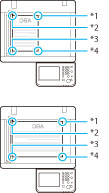 |

|
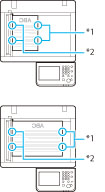 |
|
*1 Upper Left
*2 Upper Right
*3 Lower Right
*4 Lower Left
|
*1 Left Side
*2 Right Side
|
If originals are placed in the feeder:
|
Corner Staple Area
|
Double Staple Area
|
|
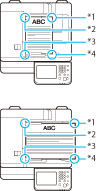 |
 |
 |
|
*1 Upper Right
*2 Upper Left *3 Lower Left *4 Lower Right |
*1 Right Side
*2 Left Side |
Saddle Stitch Mode
Prints are made into booklets, consisting of pages folded and stapled in the center.
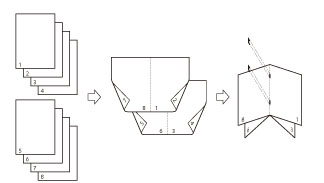
Saddle Fold Mode
The machine folds paper into half its size.
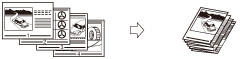
The paper sizes that can be output from the output trays of the machine are indicated below. However, some paper sizes may not be output depending on the set functions.
 : Available
: Available-: Unavailable
|
Paper Size
|
Tray A
|
Tray B
|
Tray C
|
Booklet Tray
|
|
|
A3
|
 |
 |
 |
 |
|
|
A4
|
 |
 |
 |
-
|
|
|
A4R
|
 |
 |
 |
 |
|
|
A5
|
 |
 |
 |
-
|
|
|
A5R
|
 |
 |
 |
-
|
|
|
B4
|
 |
 |
 |
 |
|
|
B5
|
 |
 |
 |
-
|
|
|
B5R
|
 |
 |
 |
-
|
|
|
Envelope*1
|
No. 10 (COM10)
|
 |
 |
 |
-
|
|
Monarch
|
 |
 |
 |
-
|
|
|
DL
|
 |
 |
 |
-
|
|
|
ISO-C5
|
 |
 |
 |
-
|
|
|
Nagagata 3
|
 |
 |
 |
-
|
|
|
Yougatanaga 3
|
 |
 |
 |
-
|
|
|
Kakugata 2*2
|
 |
 |
 |
-
|
|
|
Custom Size
|
98.4 mm x 139.7 mm to 320 mm x 457.2 mm
|
 |
 |
 |
-
|
|
Free Size
|
98.4 mm x 139.7 mm to 320 mm x 457.2 mm
|
-
|
-
|
 |
-
|
*1 Vertically placed envelopes cannot be output to Tray A/B.
*2 Vertically placed Kakugata 2 envelopes cannot be output.
|
IMPORTANT
|
|
A paper jam may occur if the Booklet Tray guide is not adjusted to match the size of the output paper.
The following paper sizes can be stapled: A3, B4, A4, A4R, B5
You cannot staple envelopes, transparencies, tracing paper, or labels.
The following paper sizes can be saddle stitched: 305 x 457 mm, A3, B4, A4R
The following paper sizes can be saddle folded: 305 x 457 mm, A3, B4, A4R
You cannot saddle fold envelopes, transparencies, tracing paper, labels, or pre-punched paper.
|
|
NOTE
|
||||
|
For instructions on maintenance for the finisher, such as replacing staples, see "Maintenance." For information on clearing paper or staple jams, see "Problem Solving."
If the Collate or Group mode is set, the output trays move downward as the stack of paper that is output increases in quantity and thickness. Once an output tray has reached its stacking limit, subsequent prints are automatically delivered to the next available tray. If all of the available trays have reached their stacking limits, printing stops temporarily. Remove all of the output paper from the trays. The trays move upward, and printing resumes.
If you press [Offset] when either the Collate or Group mode is set, each set of prints is shifted approximately 30 mm alternately to the front and back of the tray before it is delivered to the output tray.
If the Staple mode is set, the output tray moves downward as the stack of paper that is output increases in quantity and thickness. Once the output tray has reached its stacking limit, printing and stapling stop temporarily. When all of the stapled prints from the output tray are removed, printing and stapling resume.
When you are using the Staple mode, do not remove the stack of paper from the output tray during the job. Remove the stack of paper when the job has been completed.
The maximum numbers of sheets that can be stapled are as follows:
A4 and B5: 50 sheets of paper (52 to 81.4 g/m2), 30 sheets of paper (81.5 to 105 g/m2), 2 sheets of paper (106 to 256 g/m2)
A3, B4, and A4R: 30 sheets of paper (52 to 81.4 g/m2), 20 sheets of paper (81.5 to 105 g/m2), 2 sheets of paper (106 to 256 g/m2)
If the machine stops while stapling and the message <Load staples into the stapler unit.> appears, almost all of the staples have been used, and the staple case must be replaced. To proceed, replace the staple case. (See "Maintenance.")
The Saddle Stitch mode is available only if the Booklet Finisher-U1 is attached.
The maximum numbers of sheets, including cover sheets, that can be saddle stitched are described below.
16 sheets of paper (60 to 81.4 g/m2)
10 sheets of paper (81.5 to 105 g/m2)
5 sheets of paper (106 to 120 g/m2)
The accuracy of folds created in the Saddle Stitch mode may vary depending on the paper type and the number of sheets
Make sure to adjust the Booklet Tray guide to match the size of the output paper before outputting saddle stitched prints, as shown below.
The Saddle Fold mode is available only if the Booklet Finisher-U1 is attached.
The paper is saddle folded one sheet at a time, and then output.
|

