
Performing 2-Sided Printing
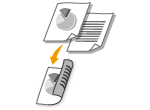 |
You can perform 2-sided printing with this machine. You can make binding margin settings for 2-sided printing, and this feature is convenient to, for example, bind the 2-sided printouts using a stapler.
|
 |
|
You cannot perform 2-sided printing when the sub-output tray is left open. When you perform 2-sided printing, always make sure that the sub-output tray is closed. Back Side
|
 |
|
To perform 2-sided printing, you need an optional duplex unit. Duplex Unit DU-D1
2-sided printing may not be available with some sizes or types of paper. Paper
|
[Basic Settings] tab  Select [2-sided Printing] in [1-sided/2-sided/Booklet Printing]
Select [2-sided Printing] in [1-sided/2-sided/Booklet Printing]  Select the position to bind in [Binding Location]
Select the position to bind in [Binding Location]  [OK]
[OK]
 Select [2-sided Printing] in [1-sided/2-sided/Booklet Printing]
Select [2-sided Printing] in [1-sided/2-sided/Booklet Printing]  Select the position to bind in [Binding Location]
Select the position to bind in [Binding Location]  [OK]
[OK]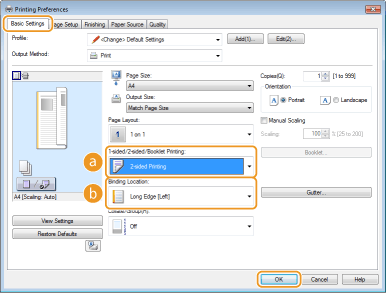
 [1-sided/2-sided/Booklet Printing]
[1-sided/2-sided/Booklet Printing]
Select [1-sided Printing] or [2-sided Printing].

For [Booklet Printing], see Printing Booklet.
 [Binding Location]
[Binding Location]
When binding a printed document using a stapler or similar, specify the binding position on the document. Printing orientation will be changed depending on the specified binding position. To specify the margin width for the binding position, click [Gutter].
|
[Long Edge [Left]]
|
Prints a document in such a way that the printed pages are opened horizontally when they are bound on the long edge.
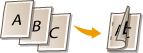 |
|
[Short Edge [Top]]
|
Prints a document in such a way that the printed pages are opened vertically when they are bound on the short edge.
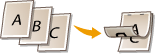 |
|
[Long Edge [Top]]
|
Prints a document in such a way that the printed pages are opened vertically when they are bound on the long edge.
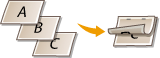 |
|
[Short Edge [Left]]
|
Prints a document in such a way that the printed pages are opened horizontally when they are bound on the short edge.
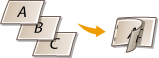 |
[Gutter]
Specify a binding margin.
