Viewing Network Settings
Press and hold down on the [Go] key of this machine for 3 seconds to print a partial list of network settings. This allows you to check IPv4 settings, the MAC address, and wired LAN settings. The setting list is formatted to print on A4 size paper. Before printing, load A4 size paper in the paper drawer or multi-purpose tray. Loading Paper in the Paper Drawer Loading Paper in the Multi-Purpose Tray
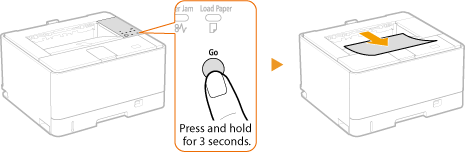
Output example:
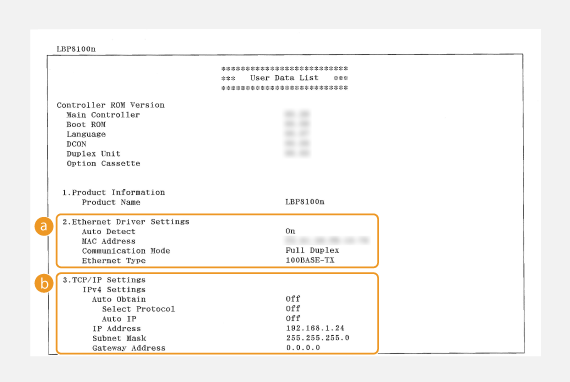
 Ethernet Driver Settings
Ethernet Driver Settings
Displays the wired LAN (Ethernet) settings and MAC address.
Auto Detect
Displays whether the setting to automatically detect the communication mode and Ethernet type is enabled or disabled.
Displays whether the setting to automatically detect the communication mode and Ethernet type is enabled or disabled.
MAC Address
Displays the MAC address.
Displays the MAC address.
Communication Mode
Displays the communication mode (Half Duplex/Full Duplex).
Displays the communication mode (Half Duplex/Full Duplex).
Ethernet Type
Displays the Ethernet type (10BASE-T/100BASE-TX) setting.
Displays the Ethernet type (10BASE-T/100BASE-TX) setting.
 TCP/IP Settings
TCP/IP Settings  IPv4 Settings
IPv4 Settings
Lists IPv4 settings.
Auto Obtain
Displays whether the IP address is assigned automatically by a protocol such as DHCP. "On" is displayed if automatic addressing is enabled.
Displays whether the IP address is assigned automatically by a protocol such as DHCP. "On" is displayed if automatic addressing is enabled.
Select Protocol
Displays the protocol used to assign the IP address automatically.
Displays the protocol used to assign the IP address automatically.
Auto IP
Displays whether Auto IP is enabled or disabled.
Displays whether Auto IP is enabled or disabled.
IP Address
Displays the IP address.
Displays the IP address.
Subnet Mask
Displays the subnet mask.
Displays the subnet mask.
Gateway Address
Displays the gateway address.
Displays the gateway address.

The IP address is not correctly configured if it is displayed as "0.0.0.0".
Connecting the machine to multiple switching hubs or bridges for redundancy may result in a connection failure even when the IP address is correctly configured. This problem can be solved by setting a certain interval before the machine starts communicating. Setting a Wait Time for Connecting to a Network
 |
|
Note that you cannot check IPv6 settings and some other network settings on this setting list. If you want to check all network settings, print them by selecting [Network Status Print] in the Printer Status Window. Printing Setting Lists
|