Saving Settings Data
You can export data such as Address Book entries and machine settings and save them on a computer. It is recommended that you regularly back up important settings.
1
Start the Remote UI and log on in System Manager Mode. Starting Remote UI
2
Click [Settings/Registration].
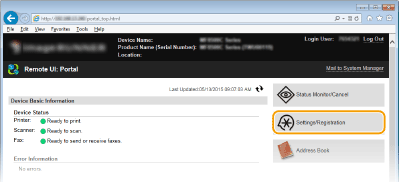
3
Click [Import/Export]  [Export].
[Export].
 [Export].
[Export].
4
Select the settings to export.

 [Address Book]
[Address Book] To export Address Book data, select the check box.
 [Address Book PIN]
[Address Book PIN] If the Address Book is code-protected, enter the code for the Address Book. Setting a PIN for Address Book
 [Settings/Registration]
[Settings/Registration]Select this check box to export the machine's settings.
 [Encryption Password]
[Encryption Password]Enter an encryption password up of up to 32 alphanumeric characters. Enter the same password in [Confirm]. To export the data, you must set an encryption password.

The password is required when exported data is imported.
5
Click [Start Exporting].
6
Follow the on-screen instructions to specify the location where the exported setting data is saved.
The setting data will be saved.